DCP-8045D
FAQs & Troubleshooting |

DCP-8045D
Date: 10/05/2006 ID: faq00000563_000
When scanning to OCR from PaperPort® 9.0SE, the following error message appears: "System error incurred in external ink module EZText.g32. The OCR server is unable to process the document". I have Windows® XP Service Pack 2 (SP2) installed. What should I do?
This error message appears because Windows® XP SP2 does not support the default file type for the Scan to OCR function. In order to correct this issue, you need to change the settings of your computer. Please follow the instructions below:
This process requires the user to logon as as administrator or as a user with administrator privileges.
-
Click START -> CONTROL PANEL.
-
Windows® XP Classic View
Double click the System icon.
Windows® XP Category View
Click Performance and Maintenance and click System. -
Click the Advanced tab and under Performance click the Settings button.
-
Click the Data Execution Prevention tab and select Turn on DEP for all programs and services except those I select:.
-
Click Add.

-
Go to Local Disk(C:) and double click Program Files. Then, double click ScanSoft, PaperPort, PaperPort (.exe may appear as the file extension).
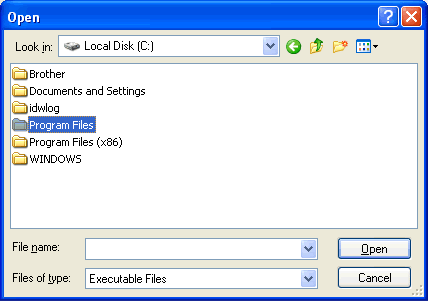
-
Click OPEN. You will return to the Data Execution Prevention tab and "PaperPort" will now appear in the box. Verify it is selected with a check mark next to it.
-
Click OK.
-
Restart your computer.
After your computer restarts, the issue should be resolved.
DCP-110C, DCP-7010, DCP-8045D, MFC-210C, MFC-3240C, MFC-410CN, MFC-5440CN, MFC-5840CN, MFC-620CN, MFC-7220, MFC-7420, MFC-7820N, MFC-8440, MFC-8840D
If you need further assistance, please contact Brother customer service:
Content Feedback
To help us improve our support, please provide your feedback below.
Step 1: How does the information on this page help you?
Step 2: Are there any comments you would like to add?
Please note this form is used for feedback only.