MFC-5100C
FAQs & Troubleshooting |

MFC-5100C
Date: 12/03/2012 ID: faq00000495_017
Clear the paper jam or printer jam.
Follow the steps below to clear the paper jam or printer jam.
NOTE: Illustrations shown below are from a representative product and may differ from your Brother machine.
Case1: Paper is jammed in the multipurpose sheet feeder
Follow the steps below to clear the paper jam in the multipurpose sheet feeder.
- Unplug the machine from the AC power outlet (electrical socket).
- Unplug the telephone line cord from the machine.
- Remove any paper from the multi-purpose sheet feeder that is not jammed.
- Pull the jammed paper upward and out of the unit.

- Check inside the machine.
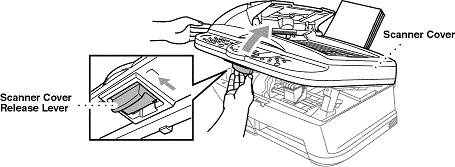
- Open the Scanner Cover by pulling the Scanner Cover release lever (located below the control panel) toward you and lift the Scanner Cover.
- Use your hand to move the print head and remove any pieces of paper remaining under the print head.
Unplug the machine from the power source before you move the print head using your hand.
- Carefully check the left and right side corners and remove any pieces of paper.
If you have difficulty removing the jammed paper, press and hold the Paper Release Lever (centered, inside the multipurpose sheet feeder) as you pull out the page.
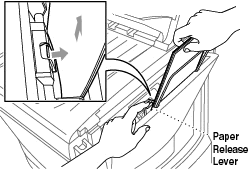
- Open the Scanner Cover by pulling the Scanner Cover release lever (located below the control panel) toward you and lift the Scanner Cover.
- Close the Scanner Cover.
- Reinstall the paper in the multipurpose sheet feeder. Adjust the paper guides in the sheet feeder to the position for the paper size you are using.
- Plug the power cord back into the AC power outlet (electrical socket) and power the unit back ON.
- Plug the telephone line cord into the machine.
- Verify the error message is cleared.
Case2: Paper is jammed at the back of the machine
Follow the steps below to clear the paper jam at the back of the machine.
- Unplug the machine from the AC power outlet (electrical socket).
- Unplug the telephone line cord from the machine.
- Remove any paper from the multi-purpose sheet feeder that is not jammed.
- Open the paper jam cover.
- To loosen the paper, slide the paper width guide to the widest position.
- Using tweezers, pull out the ripped pieces of paper.
Please be careful not to touch or scratch the internal part with your hand or tweezers.

- Close the paper jam cover.

- Check inside the machine.
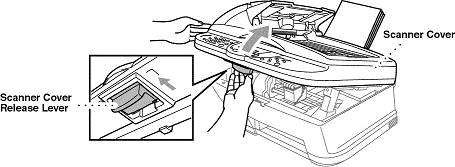
- Open the Scanner Cover by pulling the Scanner Cover release lever (located below the control panel) toward you and lift the Scanner Cover.
- Use your hand to move the print head and remove any pieces of paper remaining under the print head.
Unplug the machine from the power source before you move the print head using your hand.
- Carefully check the left and right side corners and remove any pieces of paper.
- Open the Scanner Cover by pulling the Scanner Cover release lever (located below the control panel) toward you and lift the Scanner Cover.
- Close the Scanner Cover.
- Plug the power cord back into the AC power outlet (electrical socket) and power the unit back ON.
- Plug the telephone line cord into the machine.
- Verify the error message is cleared.
Case3: Paper is jammed inside the machine
Follow the steps below to clear the paper jam inside the machine.
- Unplug the machine from the AC power outlet (electrical socket).
- Unplug the telephone line cord from the machine.
- Check inside the machine.

- Open the Scanner Cover by pulling the Scanner Cover release lever (located below the control panel) toward you and lift the Scanner Cover.
- Remove the jammed paper.
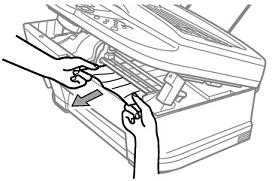
- Use your hand to move the print head and remove any pieces of paper remaining under the print head.
Unplug the machine from the power source before you move the print head using your hand.
- Carefully check the left and right side corners and remove any pieces of paper.
- Open the Scanner Cover by pulling the Scanner Cover release lever (located below the control panel) toward you and lift the Scanner Cover.
- Close the Scanner Cover.
- Plug the power cord back into the AC power outlet (electrical socket) and power the unit back ON.
- Plug the telephone line cord into the machine.
- Verify the error message is cleared.
Case4: Paper is jammed at the front of the machine
Follow the steps below to clear the paper jam at the front of the machine.
- Unplug the machine from the AC power outlet (electrical socket).
- Unplug the telephone line cord from the machine.
- Pull the paper toward you.

- Check inside the machine.
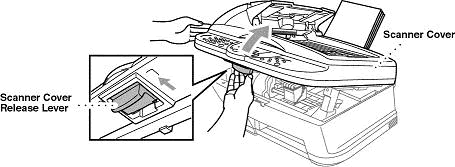
- Open the Scanner Cover by pulling the Scanner Cover release lever (located below the control panel) toward you and lift the Scanner Cover.
- Use your hand to move the print head and remove any pieces of paper remaining under the print head.
Unplug the machine from the power source before you move the print head using your hand.
- Carefully check the left and right side corners and remove any pieces of paper.
- Open the Scanner Cover by pulling the Scanner Cover release lever (located below the control panel) toward you and lift the Scanner Cover.
- Close the Scanner Cover.
- Plug the power cord back into the AC power outlet (electrical socket) and power the unit back ON.
- Plug the telephone line cord into the machine.
- Verify the error message is cleared.
- If paper jam occurs frequently, install the Card Stock Support in the feeder and reload the paper. Or, try reloading the paper upside down.
- To improve the reliability of paper feeding, turn on Secure Feed mode by pressing the Ink and Scan to keys simultaneously. The machine will then feed paper more securely, but paper feeding will take a longer time. To turn off the Secure Feed mode, simultaneously press the same keys again.
MFC-5100C
If you need further assistance, please contact Brother customer service:
Content Feedback
Please note this form is used for feedback only.