HL-2240D
FAQs & Troubleshooting |

HL-2240D
Date: 25/04/2013 ID: faq00000151_029
Faint
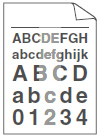
Please check the following points to solve the problem:
- Take out the drum unit and toner cartridge assembly. Hold the assembly level with both hands and gently shake it from side to side several times to spread the toner evenly inside the cartridge.
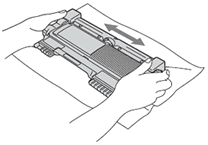
- If the LEDs indicate REPLACE TONER (Continue mode) like the image below, put in a new toner cartridge.
Please refer to the instructions, "REPLACE TONER".
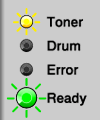
- Check the machine's environment. Conditions such as humidity, high temperatures, and so on, may cause this print fault.
Please refer to Safety and Legal pages in User's Guide.
- If the whole page is too light, Toner Save Mode may be on. Turn off Toner Save Mode in Advanced tab (For Windows) or Basic tab of Print Settings (For Macintosh) of the driver.
Please refer to the instructions, "Turn the Toner Save Mode on or off."
- Put in a new toner cartridge.
Please refer to the instructions, "REPLACE TONER".
- Put in a new drum unit.
Please refer to the instructions, "REPLACE DRUM".
HL-2130, HL-2240D, HL-2250DN, HL-2270DW
If you need further assistance, please contact Brother customer service:
Content Feedback
To help us improve our support, please provide your feedback below.
Step 1: How does the information on this page help you?
Step 2: Are there any comments you would like to add?
Please note this form is used for feedback only.