HL-2270DW
FAQs & Troubleshooting |

HL-2270DW
Date: 13/12/2022 ID: faq00000020_007
Turn the Toner Save Mode on or off.
You can save toner using this feature. When you set Toner Save Mode to On, print appears lighter.
Please follow the steps below to change the setting:
- We do not recommend Toner Save Mode for printing Photo or Gray Scale images.
- Toner Save Mode is not available for HQ 1200 resolution.
For Windows users:
NOTE: The steps and screens may differ depending on the operating system and application being used.
- Select the print command in your application.
-
Select your model, and then click the printing properties or preferences button.
The printer driver window appears.
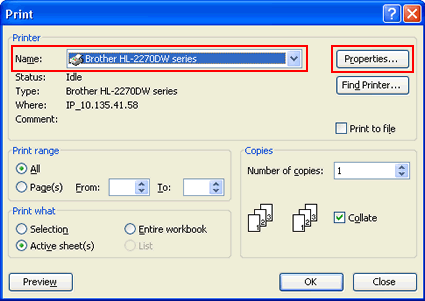
- Click Advanced tab.
-
Check on or off Toner Save Mode check box.
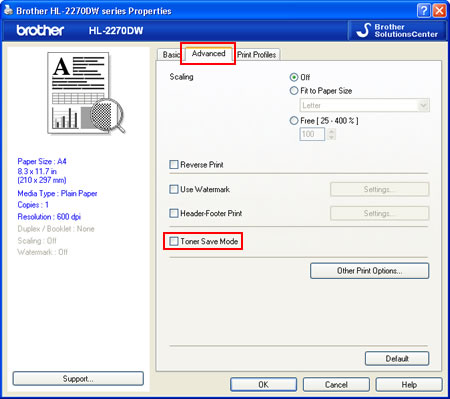
- Click OK.
If you want to print the document with the Toner Save Mode set to "on" every time, change the settings from the printer driver.
- Open the "Printing Preferences" dialogue. Please refer to the instructions, "Change the printer driver settings (For Windows)".
- Go to Steps 3 above and follow the instructions until step 5.
For Macintosh users:
NOTE: The steps and screens may differ depending on the operating system being used.
-
Open the Print dialogue. Please refer to the instructions, "Change the printer driver settings (For Mac OS X)".
-
[Mac OS X 10.4.11 - 10.5.x users]
- Choose Print Settings from the print options pop-up menu.
-
Click Basic and then check on or off Toner Save Mode check box.
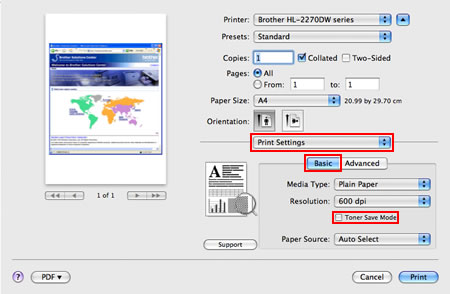
[Mac OS X 10.6.x or later users]- Choose Print Settings from the print options pop-up menu.
- Click the Advanced triangle mark and then choose Toner Save Mode from the list box.
-
Check on or off the Toner Save Mode check box.
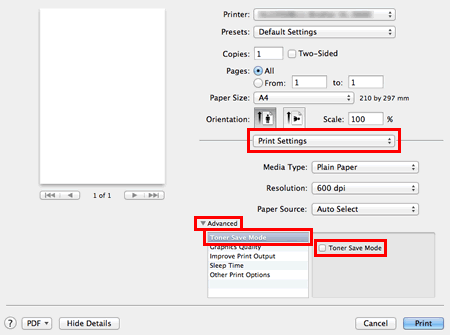
-
If you want to print with this setting only one time, click Print.
If you want to print with this setting every time, please go on to the STEP 4. - Choose "Save As..." or "Save Current Settings as Preset..." option for Presets.
- Type the name of this setting in the newly opened dialogue. E.g. TonerSaveMode
- Click OK. Your customized setting will be saved and shown as the choices for Presets.
- Choose your customized setting created in the STEP 4 - 6 and then click Print. The document will be printed out.
If you want to print the document with the Toner Save Mode set to "on" every time, please choose your customized setting created in the steps above.
HL-2130, HL-2240D, HL-2250DN, HL-2270DW
If you need further assistance, please contact Brother customer service:
Content Feedback
Please note this form is used for feedback only.