MFC-T800W
FAQs & Troubleshooting |

MFC-T800W
Date: 03/26/2015 ID: faq00002461_007
Print using only the black ink tank when the Color tanks have run out.
Basically, your Brother machine is designed to stop ALL printing operations when any of the ink tanks are low. This is to ensure the life of the print head and maintain premium print quality. If the unit were to continue printing, print jobs and cleaning cycles would damage the print head.
However, your Brother machine exceptionally can operate in a B&W Print Only (black and white) mode when one or more color ink tanks are low. When a color tank is low, an error message will appear on the LCD of the machine stating "B&W Print Only Refill Ink".
Follow the steps below to print using only the black ink tank:
STEP 1: Verify that the unit has message on the LCD
- If the LCD displays B&W Print Only Refill Ink, continue to STEP 2.
- If attempting to print from the PC when a color tank is low, the message "Cannot Print" will be displayed. To return to the Black & White mode, press Stop/Exit to cancel the print job. If message keeps being displayed, refill the ink tanks.
- If the LCD displays Cannot Print, the machine will stop all print operations. Refill the ink tanks.
- If the LCD displays other error messages (for example "Paper Jam"), refer to "FAQs & Troubleshooting" for information on the error message you are receiving.
- If you unplug the machine.
- If the paper type is set to anything except Plain Paper.
- If you check Slow Drying Paper in the printer driver.
STEP 2: Print using only the black ink cartridge following one of these printing procedures
To change the printer driver to grayscale, follow the procedure below for Windows or Macintosh:
- Open Printing Preferences. (Click here to see the details of how to open Printing Preferences.)
-
Click the Basic tab and choose Plain Paper in Media Type.
Make sure that Slow Drying Paper has been unchecked.
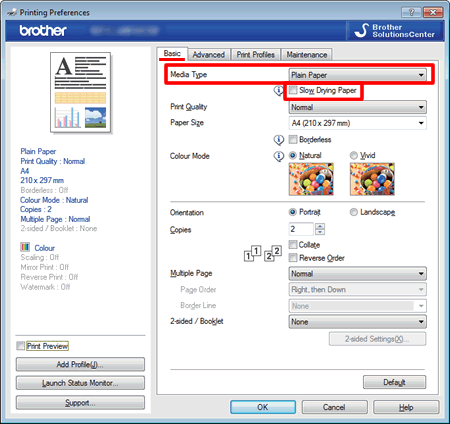
- Click the Advanced tab.
-
Click the radio button Grayscale or Greyscale.
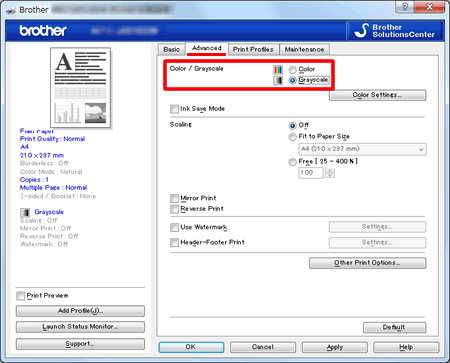
- Click Apply -> OK.
- Delete any remaining jobs from the print queue of your computer. (Click here to see how to delete print jobs from the print queue of your computer.)
- Press Stop/Exit on your Brother machine to cancel any jobs waiting.
- Now you can use the machine as a B & W Printer.
- Open Print dialog. (Click here to see the details of how to open Print dialog.)
-
Choose Print Settings in the Print dialog box.
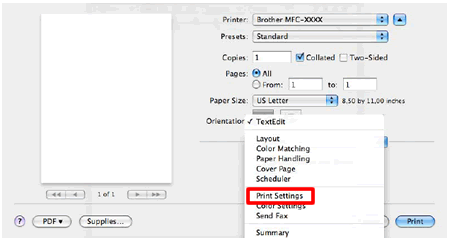
-
Choose Plain Paper in Media Type.
Make sure that Slow Drying Paper has been unchecked. -
Choose Grayscale in Color/ Grayscale.
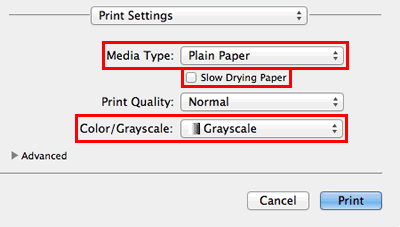
- Click Print to begin the print job.
When the ink tank has been refilled, you will need to go back to the printer driver settings and click the radio button to choose Color or Colour.
The item below can cause "Cannot Print" to be displayed, but can be cleared.
If attempting to print from the PC without changing the printer driver, the message "Cannot Print" will be displayed. To return to the Black & White mode, press Stop/Exit on the machine to cancel the print job.
- When a color ink tank is low, the machine cannot make a color copy. If you press Color (Colour) Start, the Brother machine print black and white.
- Only Plain Paper can be chosen as the paper type. All other paper types will not allow the machine to make a copy.
DCP-T500W, DCP-T700W, MFC-T800W
If you need further assistance, please contact Brother customer service:
Content Feedback
Please note this form is used for feedback only.