MFC-L8690CDW
FAQs & Troubleshooting |

MFC-L8690CDW
Date: 09/14/2021 ID: faq00003017_504
Copy an ID Card
Use the [2 in 1 ID Copy] feature to copy both sides of an identification card onto one page, keeping the original card size.
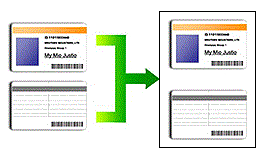
- You may copy an identification card only to the extent permitted under applicable laws. For more information, see the Product Safety Guide.
- Place your identification card face down near the upper left corner of the scanner glass.
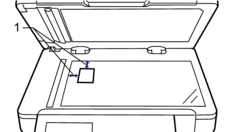
1: Distance 4.0 mm or greater (top, left)
- Press
 [Copy].
[Copy]. - Press .
- When finished, press [OK]. (If the [OK] button is displayed.)
- Enter the number of copies.
- Press [Colour Start] or [Mono Start].The machine scans one side of the identification card.
- After the machine has scanned the first side, turn over the identification card.
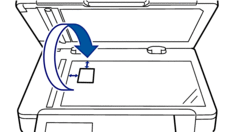
- Press [Continue] to scan the other side.
MFC-L8690CDW, MFC-L8900CDW
If you need further assistance, please contact Brother customer service:
Content Feedback
To help us improve our support, please provide your feedback below.
Step 1: How does the information on this page help you?
Step 2: Are there any comments you would like to add?
Please note this form is used for feedback only.