MFC-L3770CDW
FAQs & Troubleshooting |

MFC-L3770CDW
Date: 12/20/2018 ID: faq00000310_513
Paper is Jammed underneath the Paper Tray
If the machine's control panel or the Status Monitor indicates that there is a jam in the paper tray, follow these steps:
- Leave the machine turned on but do not use it for 10 minutes to allow its internal fan to cool the extremely hot parts inside the machine.
- Pull the paper tray completely out of the machine.
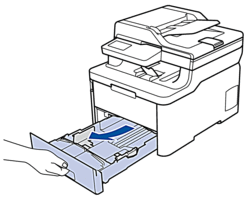
- Make sure the jammed paper does not remain inside the machine.
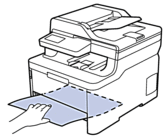
- If paper is not jammed inside the machine, remove the paper from the paper tray, flip it over, and check underneath the paper tray.
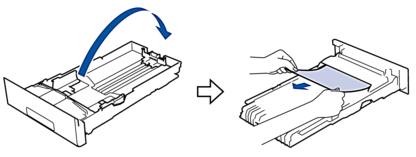
- If the paper is not jammed in the paper tray, open the back cover.

- WARNING
- HOT SURFACE
The machine's internal parts will be extremely hot. Wait for the machine to cool down before touching them.

- Use both hands to gently pull the jammed paper out of the back of the machine.

- Close the back cover until it locks in the closed position.
- Put the paper tray firmly back in the machine.
Related FAQs
DCP-L3551CDW, MFC-L3750CDW, MFC-L3770CDW
If you need further assistance, please contact Brother customer service:
Content Feedback
To help us improve our support, please provide your feedback below.
Step 1: How does the information on this page help you?
Step 2: Are there any comments you would like to add?
Please note this form is used for feedback only.