DS-940DW
FAQs & Troubleshooting |

DS-940DW
Date: 07/02/2020 ID: faq00000170_502
Error and Maintenance Indications
DSmobile DS-640/DSmobile DS-740D
The LED indications on the control panel are explained in this table.
| Power/Scan LED | Description |
|---|
| | The LED is off. |
| | The LED is lit in the colour shown. |
| | The LED is blinking in the colour shown. |
| Power/Scan LED | Machine Status |
|---|
| | Document Jam Clear the document jam. If scanning a long document, select Long Paper from the Scan Size or Document Size drop-down list. When inserting an embossed card, make sure to insert it embossed side up into the Feeder Slot. |
| Top Cover Open The Top Cover is open. Close the Top Cover. |
| Insufficient Storage Space When using the Scan to PC function, there may not be enough memory in the destination folder for the scanned data. Press START/STOP to clear the error. Make sure that there is enough space in the destination folder to save the scanned data. |
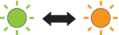 | Updating the Firmware Firmware update in progress. Wait for the update to complete. |
DSmobile DS-940DW
The LED indications on the control panel are explained in this table.
| Error LED | SD Card LED | Wi-Fi LED | Battery LED | Power/Scan LED | Description |
|---|---|---|---|---|
| | |  |  | | The LED is off. |
| | |  |
  | | The LED is lit in the colour shown. |
 |  |  |

 | | The LED is blinking in the colour shown. |
| | The LED can be off, lit, or blinking in any colour. | |||
| Error LED | SD Card LED | Wi-Fi LED | Battery LED | Power/Scan LED | Machine Status |
|---|
 | | | | | Document Jam Clear the document jam. If scanning a long document, select Long Paper from the Scan Size or Document Size drop-down list. When inserting an embossed card, make sure to insert it embossed side up into the Feeder Slot. |
| Top Cover Open The Top Cover is open. Close the Top Cover. |
 |  |  |  | | Updating the Firmware Firmware update in progress. Wait for the update to complete. |
 | | | | | Insufficient Storage Space When using the Scan to PC function, there may not be enough memory in the destination folder for the scanned data. Press START/STOP to clear the error. Make sure that there is enough space in the destination folder to save the scanned data. |
 | |  | | | Access Error Scan to PC The USB cable is not connected to the machine. Connect the USB cable. |
 | |  | | | Access Error Scan to PC The Scan to PC settings were not configured in Remote Setup. Configure the Scan to PC settings in Remote Setup. |
 | |  (blinking slowly) | | | Wireless Network Connection Error Press START/STOP to clear the error. Confirm the network settings. |
 (blinking slowly) |  (blinking rapidly) |  | | | Unsupported Memory Card An unsupported memory card is inserted into the Memory Card Slot.
|
 |  (blinking rapidly) |  | | | Too Many Files on the Memory Card Your machine cannot save files to a memory card if the card contains too many files. Press START/STOP to clear the error. Remove the microSD memory card, and then do one of the following:
|
| | | |  | | Battery Error Battery error has occurred.
|
Content Feedback
Please note this form is used for feedback only.