DCP-1510
FAQs & Troubleshooting |

DCP-1510
Date: 11/09/2018 ID: faq00002784_013
Scan a document and save the scanned image to a folder on a local or network hard disk (For Macintosh)
You can scan a document and save the scanned image to a preferred folder using ControlCenter2.
NOTE: Illustrations shown below are from a representative product and operating system and may differ from your Brother machine and operating system.
-
Load your document.
-
Click the SCAN tab.
-
Click
 (File).
(File).
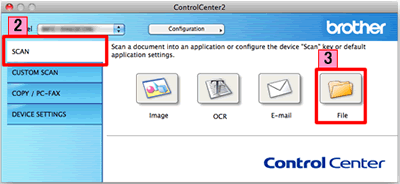
-
The Scan to File dialog box will appear. You can configure the scan settings.
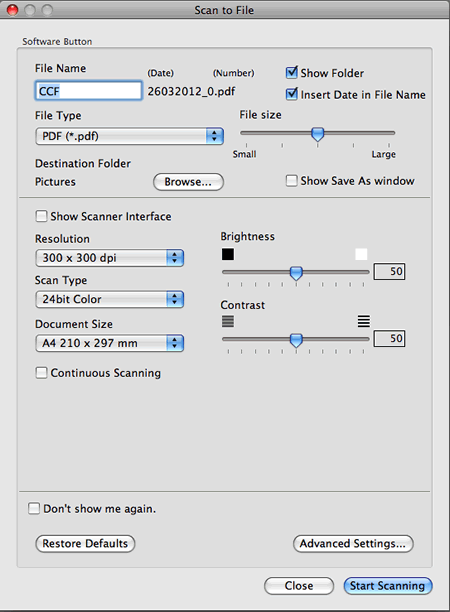
- Click Start Scanning. The image will be saved in the folder you have chosen.
Related FAQs
- Change the scan settings for scanning from ControlCenter2 or the SCAN key (For Macintosh)
- Change the scan settings for scanning from ControlCenter4 or the SCAN key (For Windows)
- Scan a document and save the scanned image to a folder on a local or network hard disk using the SCAN key on my Brother machine
DCP-1510, DCP-J152W, DCP-J552DW, DCP-J752DW, MFC-1810, MFC-1815, MFC-9140CDN, MFC-9330CDW, MFC-J2310, MFC-J245, MFC-J2510, MFC-J470DW, MFC-J650DW, MFC-J870DW
If you need further assistance, please contact Brother customer service:
Content Feedback
To help us improve our support, please provide your feedback below.
Step 1: How does the information on this page help you?
Step 2: Are there any comments you would like to add?
Please note this form is used for feedback only.