DCP-1510
FAQs & Troubleshooting |

DCP-1510
Date: 04/08/2013 ID: faq00000261_051
Clean the scanner to improve the copy or fax quality.
Follow the steps below to improve the copy or fax quality.
NOTE: Illustrations shown below are from representative product and may differ from your Brother machine.
- Turn off the machine's power switch.
For models with FAX functions:
Unplug the telephone line cord first.
Disconnect all cables, and then unplug the power cord from the AC power outlet (electrical socket).
- Lift the document cover.
- Clean the white plastic surface (1) and scanner glass (2).
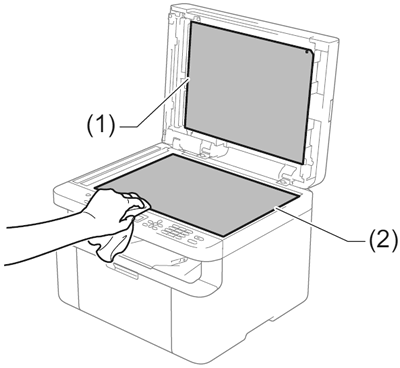
- Do one of the following:
- If your Brother machine doesn't have an Automatic Document Feeder (ADF), go to Step 5.
- If your Brother machine has an ADF, clean the white bar (3) and the glass strip (4).
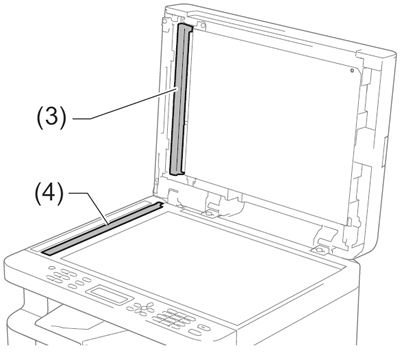
In addition to cleaning the scanner glass and glass strip, run your finger tip over the glass to see if you can feel anything on it. If you feel dirt or debris, clean the glass again concentrating on that area. You may need to repeat the cleaning process three or four times. To test, make a copy after each cleaning.
- If your Brother machine doesn't have an Automatic Document Feeder (ADF), go to Step 5.
- Plug the machine's power cord back into the AC power outlet (electrical socket) first, and connect all cables.
For models with FAX functions:
Plug in the telephone line cord.
- Turn on the machine's power switch.
DCP-1510, DCP-1610W, MFC-1810, MFC-1815, MFC-1910W
If you need further assistance, please contact Brother customer service:
Content Feedback
To help us improve our support, please provide your feedback below.
Step 1: How does the information on this page help you?
Step 2: Are there any comments you would like to add?
Please note this form is used for feedback only.