QL-550
FAQs & Troubleshooting |

QL-550
Date: 05/19/2020 ID: faqp00001375_002
How do I create a label using a template? (P-touch Editor 5.x for Windows)
Please follow the steps below:
-
If you are using Express mode, click
 on the command bar.
on the command bar.
If you are using Professional mode, click [File] - [New...] on the Menu bar. -
The P-touch Editor - [Layout x] window will appear.
Choose "Address" and click .
.
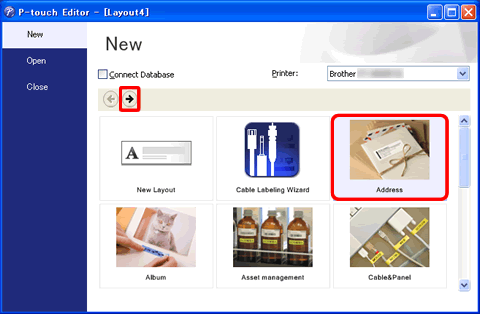
-
Select a template you wish to use, and click the Create button.
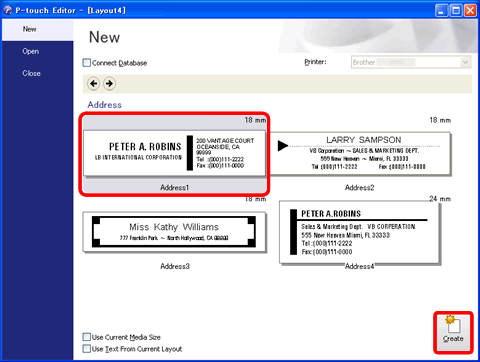
-
The template will be inserted on the edit screen. Change the text and adjust the text font, size, alignment, etc. if necessary.
Express mode:
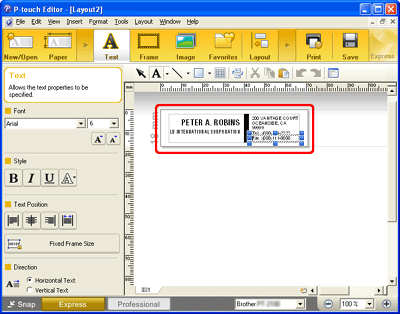
Professional mode:
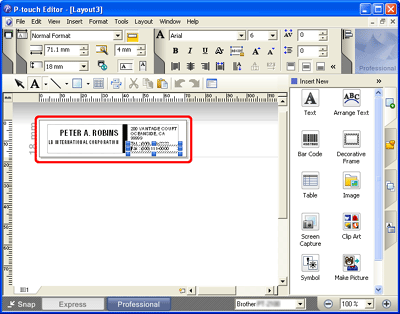
Related FAQs
PT-2100, PT-2430PC, PT-2700, PT-2730, PT-3600, PT-7600, PT-9500PC, PT-9700PC, PT-9800PCN, PT-D450, PT-D600, PT-D800W, PT-E550W, PT-E800T, PT-E850TKW, PT-P700, PT-P710BT, PT-P750W, PT-P900W, PT-P950NW, QL-1050, QL-1050N, QL-1060N, QL-1100, QL-1110NWB, QL-550, QL-570, QL-580N, QL-650TD, QL-700, QL-720NW, QL-800, QL-820NWB, RJ-2030, RJ-2050, RJ-2150, RJ-3050, RJ-3150, RJ-3230B, RJ-3250WB, RJ-4230B, RJ-4250WB, TD-2130N, TD-2135N, TD-4410D, TD-4420DN, TD-4550DNWB
If you need further assistance, please contact Brother customer service:
Content Feedback
To help us improve our support, please provide your feedback below.
Step 1: How does the information on this page help you?
Step 2: Are there any comments you would like to add?
Please note this form is used for feedback only.