SDX1200
FAQs & Troubleshooting |

SDX1200
Date: 03/11/2019 ID: faqh00101078_000
Changing and Deleting CanvasWorkspace login ID that is registered to your machine with CanvasWorkspace
You can change or delete the currently linked CanvasWorkspace login ID.
-
Touch
 in the home screen.
in the home screen.
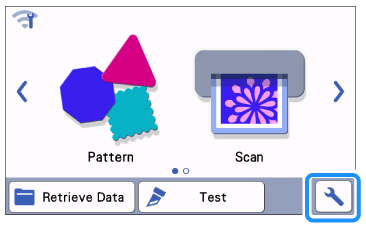
-
Touch
 until CanvasWorkspace appears in the LCD display screen, and then touch CanvasWorkspace .
until CanvasWorkspace appears in the LCD display screen, and then touch CanvasWorkspace .
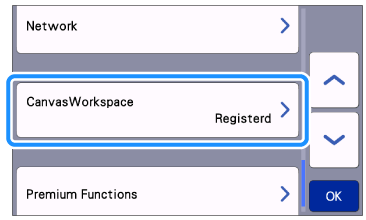
-
If you delete the CanvasWorkspace login ID, touch
 then touch OK in the next screen.
then touch OK in the next screen.
If you change the currently linked CanvasWorkspace login ID, touch Change and go to next step.
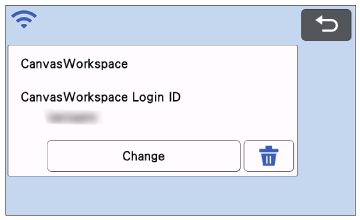
-
Open CanvasWorkspace on your computer, and then login with a new account to be registered with the machine.
-
Register your machine number with CanvasWorkspace from Account Settings on the Help menu or
 in the upper-right corner of the screen.
in the upper-right corner of the screen.
For details on registering Your Machine with CanvasWorkspace, refer to How to register Your Machine with CanvasWorkspace.
CanvasWorkspace
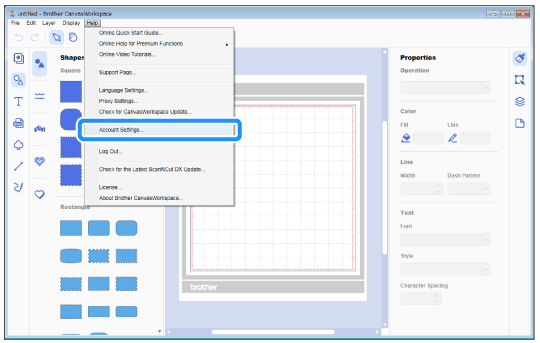
CanvasWorkspace(Web)
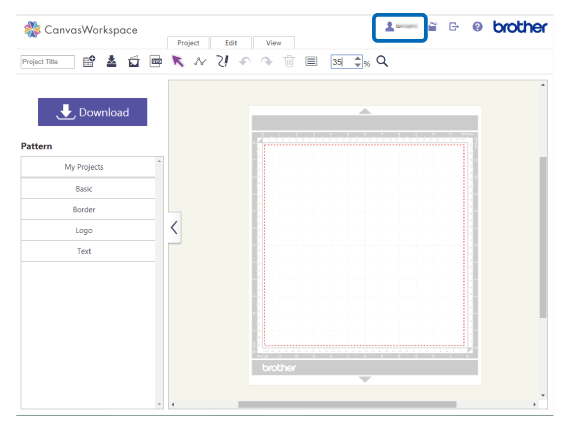
SDX1200
If you need further assistance, please contact Brother customer service:
Content Feedback
To help us improve our support, please provide your feedback below.
Step 1: How does the information on this page help you?
Step 2: Are there any comments you would like to add?
Please note this form is used for feedback only.