FS60X
FAQs & Troubleshooting |

FS60X
Date: 08/20/2020 ID: faqh00000632_020
How do I remove or attach the presser foot ?
- Use the appropriate presser foot for the type of stitch that you wish to sew, otherwise the needle may hit the presser foot, causing the needle to bend or break.
- Only use presser feet designed specifically for this machine. Use of any other presser foot may result in injuries or damage to the machine.
-
When a stitch is selected, the symbol for the presser foot that should be used is shown in the LCD on the operation panel. Check that the appropriate presser foot is attached before starting to sew. If the wrong presser foot is attached, attach the appropriate presser foot.
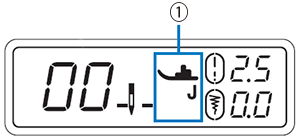
(1) The presser foot to be used with the selected stitch appears. - The symbols for certain presser feet, such as zipper foot "I" and the quilting foot, may not appear in the screen.
Replacing the presser foot
- Raise the presser foot lever to raise the presser foot.
-
Turn on the machine.
-
Press
 (Needle position button) once or twice to raise the needle.
(Needle position button) once or twice to raise the needle.
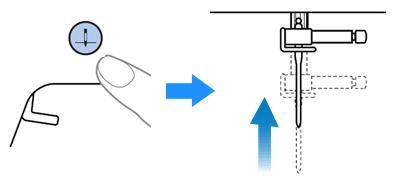
-
Turn off the machine.
Before replacing the presser foot, be sure to turn off the machine, otherwise injuries may occur if the Start/Stop button or any other button is pressed, causing the machine to start operating.
-
Remove the presser foot.
* Refer to one of the procedure depending on the type of your machine.
[For holder with black button]- Press the black button to release the presser foot.
[For holder without black button]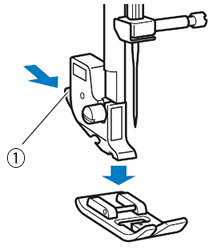
(1) Black button - Pull the presser foot vertically downward.

-
Place another foot so that the groove and pin align.
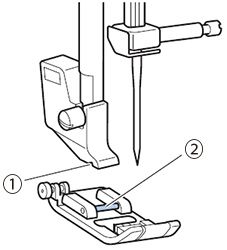
(1) Groove
(2) Pin - Slowly lower the presser foot lever so that the presser foot pin snaps into the groove.
Content Feedback
To help us improve our support, please provide your feedback below.
Step 1: How does the information on this page help you?
Step 2: Are there any comments you would like to add?
Please note this form is used for feedback only.