MFC-9320CW
FAQs & Troubleshooting |

MFC-9320CW
Date: 10/24/2024 ID: faq00100066_004
The error message "No Supported Devices Found" appears on the Brother iPrint&Scan screen (mobile device).
This error message occurs when the Brother iPrint&Scan application is unable to detect your Brother machine. Refer to the following steps to resolve this issue.
- Is your Brother machine configured for a network?
- Have you moved house or changed your wireless (Wi-Fi) network environment?
- Is your Brother machine turned on?
- Confirm the settings of your mobile device.
- Confirm your Brother machine is connected to the network.
- Confirm the settings and connection of wireless access point/router.
- Steps 1 through 6 have been confirmed but have not resolved the issue.
Step 1: Is your Brother machine configured for a network?
If your machine is directly connected to a computer with a USB cable, you need to join your machine to a wired or wireless network. For the details about how to connect your Brother machine to a network, refer to the Quick Setup Guide.
> The latest Quick Setup Guide is available in the Manuals section of this website.
Step 2: Have you moved house or changed your wireless (Wi-Fi) network environment?
If you have moved, changed your Internet provider, replaced your wireless router or access point, or changed its settings, you need to set up the wireless (Wi-Fi) network connection again.
For the details about how to connect your Brother machine to a network, refer to the Quick Setup Guide.
> The latest Quick Setup Guide is available in the Manuals section of this website.
Step 3: Is your Brother machine turned on?
If the machine's screen is blank, the machine is not turned on or is in Sleep Mode.
- Press any button on the machine to see if it wakes from Sleep Mode.
- If it does not, make sure the machine is connected to a working AC power outlet (electrical socket) and turn any power switches to ON.
- If the machine is not turned on even though you tried to turn it on and off, contact Brother customer service from "Contact Us".
- If the machine is turned on, but you still cannot print, go to the next section.
Step 4: Confirm the settings of your mobile device.
-
Is Wi-Fi connection settings ON?
The Brother iPrint&Scan application cannot be used on a cellular data network (5G/4G/3G/E/LTE) connection. Your mobile device must be connected to your wireless network. Therefore turn the Wi-Fi ON.
-
(iOS version 14 or later)
Make sure Brother iPrint&Scan has permission to access the local network.
Settings > iPrint&Scan > Local Network
Step 5: Confirm your Brother machine is connected to the network.
-
Turn off your Brother machine. Wait a few seconds, then turn it on again.
Wait at least three minutes for the machine to join the network. Then start the Brother iPrint&Scan application.
-
Is your Brother machine connected to the same network the mobile device is connected to?
If your Brother machine is connected to a Wi-Fi network (SSID), confirm that the mobile device and your Brother machine are connected to the same Wi-Fi network (SSID).
Refer to the following steps to confirm the connection to the same Wi-Fi network (SSID).
Confirm the Brother machine network
-
Print the Network Configuration Report.
> Click here to see how to print the Network Configuration Report.
The Network Configuration Report lists the current network configuration including the network print server settings (SSID, IP address and etc.).
- Locate the network name "<NAME (SSID)>" (SSID: Service Set ID) on the Network Configuration Report (List). Your Brother machine is connected to this SSID name.
Confirm the mobile device network
- Tap the settings icon and confirm the Wi-Fi setting is ON.
- Tap Wi-Fi and confirm that the SSID is the same name your Brother machine is connected to. If not, choose the SSID the Brother machine is connected to.
-
Print the Network Configuration Report.
Step 6: Confirm the settings and connection of the wireless access point/router.
-
Are there multiple wireless access point/router between your mobile device and Brother machine?
If your mobile device and Brother machine are connected to different wireless access points/routers, the mobile device may not be able to find the Brother machine depending on the configuration of the wireless access point/router.
<Wrong connection example>
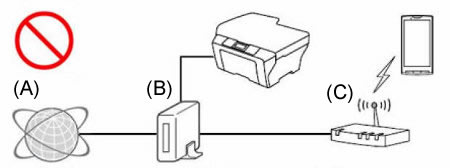
- (A) Internet
- (B) Router
- (C) Wireless access point/router (router function set ON)
<Correct connection example1>
Reconnect (wired or wireless) your Brother machine to the same access point/router the mobile device is connected to.
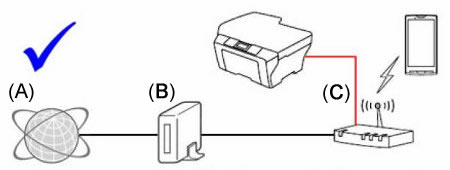
- (A) Internet
- (B) Router
- (C) Wireless access point/router (router function set ON)
<Correct connection example2>
Turn OFF the access point/router's router function (e.g. DHCP), in which you are connected to.
For details to turn off the router function, refer to the access point/router's User's Guide.
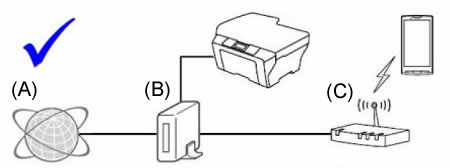
- (A) Internet
- (B) Router
- (C) Wireless access point/router (router function set OFF)
-
Are the security functions of the wireless access point/router blocking the connection?
If the function to prevent the communication between devices that are connected, such as MAC address filtering and "Privacy Separator "/ "network isolation", is set to run, the mobile device will be unable to find the Brother machine. If these functions are running, temporarily turn OFF the settings.
If you don't know the configuration of the security function, refer to the manufacturer of your wireless access point/router or ask your network administrator.
Step 7: Steps 1 through 6 have been confirmed but have not resolved the issue.
If you have a PC, connect it to the network and verify the Brother machine is able to print.
For information about how to connect your PC to network, refer to the Quick Setup Guide. The latest Quick Setup Guide is available in the Manuals section of this website.
If your PC is connected to the same network as your Brother machine and mobile device, check the connection by printing from your PC to your Brother machine. If you cannot print from your PC, refer to listed below to resolve the issue.
(For wired networks)
(For wireless networks)
> Click here to see how to resolve cannot print using my Brother machine on a wireless network (Mac).
If you can print from your PC, uninstall and reinstall the Brother iPrint&Scan app from the Google Play or Apple Store.
Refer the link below to see the supported models and corresponding functions.
> Click here to see the supported models and corresponding functions.
The Brother iPrint&Scan app is not available for the models that are not listed above.
DCP-1610W, DCP-375CW, DCP-585CW, DCP-6690CW, DCP-7065DN, DCP-9010CN, DCP-9040CN, DCP-J140W, DCP-J152W, DCP-J315W, DCP-J552DW, DCP-J562DW, DCP-J572DW, DCP-J715W, DCP-J725DW, DCP-J752DW, DCP-L2535DW, DCP-L2540DW, DCP-L2550DW, DCP-L3551CDW, DCP-T500W, DCP-T510W, DCP-T700W, DCP-T710W, HL-4050CDN, HL-4150CDN, HL-4570CDW, HL-5250DN, HL-5270DN, HL-5450DN, HL-5470DW, HL-6180DW, HL-L2360DN, HL-L2365DW, HL-L2375DW, HL-L3230CDN, HL-L3270CDW, HL-L5100DN, HL-L6200DW, HL-L6400DW, HL-L8250CDN, HL-L8260CDN, HL-L8350CDW, HL-L8360CDW, HL-T4000DW, MFC-1910W, MFC-255CW, MFC-295CN, MFC-490CW, MFC-5490CN, MFC-5890CN, MFC-6490CW, MFC-6890CDW, MFC-7840N, MFC-7860DW, MFC-790CW, MFC-795CW, MFC-8370DN, MFC-8380DN, MFC-8460N, MFC-8510DN, MFC-8860DN, MFC-8880DN, MFC-8910DW, MFC-9120CN, MFC-9140CDN, MFC-9320CW, MFC-9330CDW, MFC-9440CN, MFC-9450CDN, MFC-9840CDW, MFC-990CW, MFC-9970CDW, MFC-J2310, MFC-J2330DW, MFC-J2510, MFC-J265W, MFC-J2730DW, MFC-J3520, MFC-J3720, MFC-J3930DW, MFC-J415W, MFC-J430W, MFC-J470DW, MFC-J480DW, MFC-J491DW, MFC-J615W, MFC-J625DW, MFC-J650DW, MFC-J6510DW, MFC-J6710DW, MFC-J680DW, MFC-J6910DW, MFC-J825DW, MFC-J870DW, MFC-J880DW, MFC-L2700DW, MFC-L2715DW, MFC-L2740DW, MFC-L2750DW, MFC-L2770DW, MFC-L3750CDW, MFC-L3770CDW, MFC-L5700DN, MFC-L5900DW, MFC-L6900DW, MFC-L8690CDW, MFC-L8850CDW, MFC-L8900CDW, MFC-L9550CDW, MFC-T4500DW, MFC-T800W, MFC-T810W, MFC-T910DW
If you need further assistance, please contact Brother customer service:
Content Feedback
Please note this form is used for feedback only.