MFC-J6910DW
FAQs & Troubleshooting |

MFC-J6910DW
Date: 11/08/2018 ID: faq00002783_000
Scan a document and e-mail it as an attachment (For Macintosh)
You can scan a document directly into your default E-mail application using ControlCenter2, so you can send the scanned data as an attachment.
NOTE: Illustrations shown below are from a representative product and operating system and may differ from your Brother machine and operating system.
- Load your document.
- Click the Scan tab. If you want to change the scan settings, click here to see how to change scan settings.
-
Click E-mail. Your default E-mail application will open and the scanned data will be attached to a new, blank email.
If the Scan to E-mail dialog box appear, click Start Scanning. Your default E-mail application will start and the image will be attached to a new E-mail.
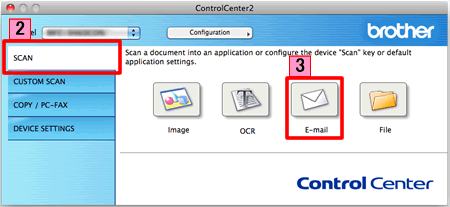
Related FAQs
DCP-7055, DCP-7060D, DCP-7065DN, DCP-J140W, DCP-J725DW, MFC-7290, MFC-7360, MFC-7470D, MFC-7860DW, MFC-9970CDW, MFC-J430W, MFC-J625DW, MFC-J6510DW, MFC-J6710DW, MFC-J6910DW, MFC-J825DW
If you need further assistance, please contact Brother customer service:
Content Feedback
To help us improve our support, please provide your feedback below.
Step 1: How does the information on this page help you?
Step 2: Are there any comments you would like to add?
Please note this form is used for feedback only.