DCP-7055
FAQs & Troubleshooting |

DCP-7055
Date: 08/06/2012 ID: faq00000309_015
Jam Rear
Please follow the steps below to solve the problem:
NOTE: Illustrations shown below are from representative product and may differ from your Brother machine.
- Open the front cover. Leave the machine turned on for 10 minutes to cool down.
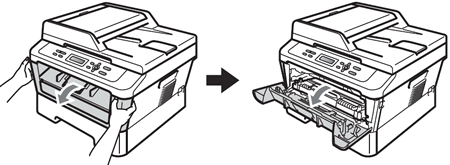
After you have just used the machine, some internal parts of the machine will be extremely hot. When you open the front or back cover (back output tray) of the machine, DO NOT touch the shaded parts shown in the illustration. If you do this, you may burn yourself.
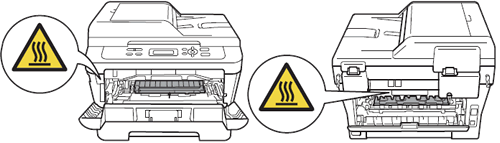
- Slowly take out the drum unit and toner cartridge assembly. The jammed paper may be pulled out with the drum unit and toner cartridge assembly, or this may release the paper so you can pull it out from inside of the machine.
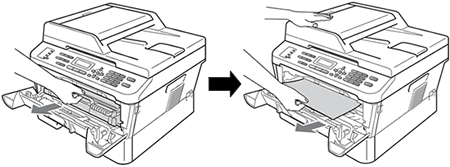
-
We recommend that you place the drum unit and the toner cartridges on a clean, flat surface with a sheet of disposable paper or cloth underneath it in case you accidentally spill or scatter toner.
-
To prevent damage to the machine caused by static electricity, DO NOT touch the electrodes shown in the illustration.
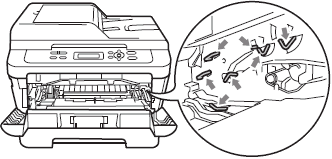
-
- Open the back cover (face-up output tray).
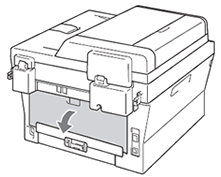
- Pull down the tabs at the left and right hand sides to open the fuser cover (1).
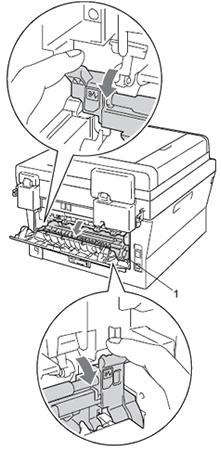
- Using both hands, gently pull the jammed paper out of the fuser unit.
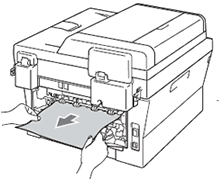
- Close the fuser cover and the back cover (face-up output tray).
- Put the drum unit and toner cartridge assembly back into the machine.

- Close the front cover. If the machine does not start printing automatically, press Start.
DCP-7055, DCP-7060D, DCP-7065DN, MFC-7360, MFC-7470D, MFC-7860DW
If you need further assistance, please contact Brother customer service:
Content Feedback
Please note this form is used for feedback only.