QL-1060N
Vanliga frågor & felsökning |

QL-1060N
Datum: 2020-10-02 ID: faqp00100414_000
Installing the LPR driver and CUPS wrapper driver (Linux®) (Eng)
To print on Linux®, you need to install the LPR driver and CUPS wrapper driver.
Do the following:
-
Log in as a superuser ( or use "sudo" option if it is required).
-
Make sure all necessary procedures have been completed:
For openSUSE 10.3 or earlier
For Fedora10
For Ubuntu 8.04 or greater
For PT-9500PC
-
Download the LPR driver and CUPS wrapper driver from the [Downloads] section of this website.
-
Install the LPR driver and CUPS wrapper driver.
-
Turn on your printer and connect the USB or the network cable.
Click the close button if the installation wizard appears.
-
Open the terminal and go to the directory where the drivers are located.
-
Install the LPR driver.
Command (for dpkg) : dpkg -i --force-all(lpr-drivername)
Command (for rpm) : rpm -ihv --nodeps (lpr-drivername)
Example(for dpkg) | Example(for rpm)
-
Install the CUPS wrapper driver.
Command (for dpkg) : dpkg -i --force-all (cupswrapper-drivername)
Command (for rpm) : rpm -ihv --nodeps (cupswrapper-drivername)
Example(for dpkg) | Example(for rpm)
-
Turn on your printer and connect the USB or the network cable.
-
Configure your printer on the CUPS web interface.
- Open a web browser and go to "http://localhost:631/printers".
-
Click "Modify Printer" and set following parameters.
For USB connection- Your printer's name for Device Select your device's URL.
- Brother for Make / Manufacturer Selection - Your printer's name for Model / Driver Selection
Example of a USB printer entry (e.g. QL-1050)
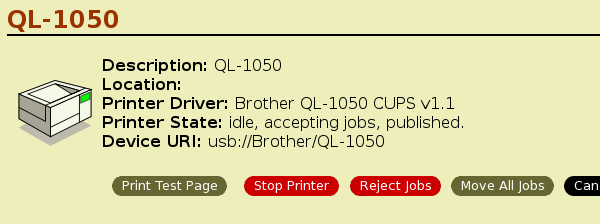
For Network connection- "LPD/LPR Host or Printer"
or "AppSocket/HP JetDirect"for Device
- socket://(Your printer's IP address) for Device URL - Brother for Make / Manufacturer Selection - Your printer's name for Model / Driver Selection
Example of a network printer entry (e,g, QL-580N)
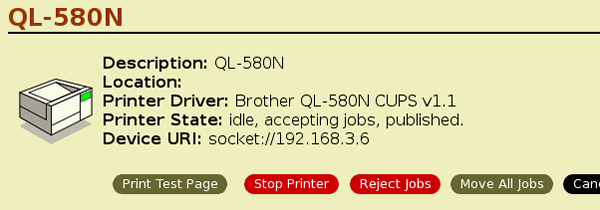
-
Set the media size and try a test print.
-
Open a web browser and go to "http://localhost:631/printers".
-
Select your printer's name.
-
Click "Set Printer Options" and set the media size.
e.g. If you are using 62mm tape, select 62mm.The printer will indicate an error if the media width is too large or too small.
-
Click "Print Test Page.
Example of a test print output (62mm width)
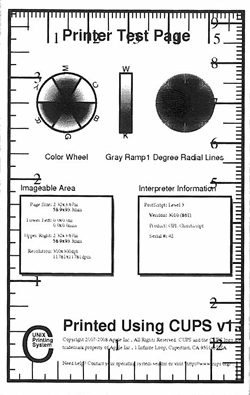
The supported media length for continuous tape is about 100 mm.
Use the paper tool command to add a custom media size longer/shorter than 100mm.
For more information, see "Adding a custom media size for continuouse tape (Linux®)".
-
Open a web browser and go to "http://localhost:631/printers".
Pre-required procedures
For openSUSE 10.3 or earlier
Related distributions
openSUSE 10.3 or earlier
Related products/drivers
cupswrapper printer/PC-FAX drivers
Requirement
"lppasswd -g sys -a root" command is required before the installation.
(Setting the root password is required befor you can issue this command.)
For Fedora10
Related distributions
Fedora10
Related products/drivers
P-touch/QL-Printer drivers
Requirement
SELinux configuration is required.
e.g. Set selinux "premissive mode" by the command "# setenforece 0" (superuser authorization is required)
For Ubuntu 8.04 or greater
Related distributions
Ubuntu8.04 or greater
Related products/drivers
P-touch/QL-Printer drivers
Requirement
1. "sudo aa-complain cupsd" command is required before the installation.
2. "sudo mkdir /usr/share/cups/model" command is required before the installation.
For PT-9500PC
Related distributions
Distributions that does not have "psutils" by default
Related products/drivers
PT-9500PC driver
Requirement
"psutils" is required to be installed.
[ ![]() Back to Top ]
Back to Top ]
Example
|
# dpkg -i --force-all ql1050lpr-1.0.0-1.i386.deb # |
|
# rpm -ihv --nodeps ql1050lpr-1.0.0-1.i386.rpm # |
Install the CUPS wrapper driver (dpkg)
|
# dpkg -i --force-all ql1050cupswrapper-1.0.0-1.debian.i386.deb # |
Install the CUPS wrapper driver (rpm)
|
# rpm -ihv --nodeps ql1050cupswrapper-1.0.0-1.redhat.i386.rpm # |
[ ![]() Back to Top ]
Back to Top ]
PT-9500PC, PT-9700PC, PT-9800PCN, PT-P900W/P900Wc, PT-P950NW, QL-1050, QL-1050N, QL-1060N, QL-500, QL-500A, QL-550, QL-570, QL-580N, QL-650TD, QL-700, QL-710W, QL-720NW, QL-800, QL-810W/810Wc, QL-820NWB/820NWBc, RJ-2030, RJ-2050, RJ-2140, RJ-2150, RJ-3050, RJ-3150, RJ-3230B, RJ-3250WB, RJ-4230B, RJ-4250WB, TD-2020/2020A, TD-2120N, TD-2130N, TD-4000, TD-4100N, TD-4410D, TD-4420DN/4420DN(FC), TD-4520DN, TD-4550DNWB / 4550DNWB(FC)
Om du behöver mer hjälp kontaktar du Brothers kundtjänst:
Feedback om innehållet
Observera att detta formulär endast används för feedback.