DCP-7055W
Odpowiedzi na często zadawane pytania i rozwiązywanie problemów |

DCP-7055W
Data: 30/10/2019 Identyfikator: faq00003066_000
Scan from the Brother iPrint&Scan application using Windows Phone.
- Make sure there is enough available space on your mobile device.
- Support for iPrint&Scan for Windows Phone is ended.
NOTE:Illustrations and instructions may vary depending on the version of the application you are using. We recommend you use the latest version to take advantage of all the features supported.
- Load your document on to your machine.
-
Display the list of applications on your mobile device and tap the Brother iPrint&Scan icon.
When the license agreement screen appears, carefully read and accept the terms of the agreement. - Tap Scan.
-
Make sure your machine is selected.Do one of the following:
- If your machine is selected, go to STEP 6.
-
If a different machine is selected or if Device Is Not Selected is displayed,make sure your machine is turned on and then tap Scanner. Go to STEP 5.
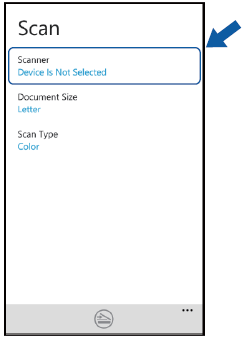
-
The application will search your network and display a list of available machines. Tap your machine in the list.
If your machine is not displayed in the list, you may be able to find your machine by tapping and then entering your machine’s IP address.
and then entering your machine’s IP address.
-
Tap

The machine will start to scan the document. The scanned image will then be displayed on the screen. Confirm the scanned image.
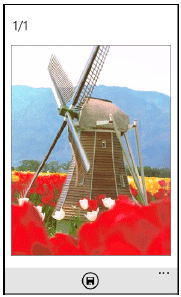 Flick left or right to view the previous or next page.
Flick left or right to view the previous or next page. -
Tap

-
Do one of the following:
- To save the scanned image to your mobile device, tap JPEG in phone. The scanned image will be saved in Pictures/SavedPictures.
-
To save the scanned image to OneDrive®, tap JPEG in OneDrive or PDF in OneDrive. The scanned image will be saved in the Brother iPrint&Scan folder on OneDrive®.
If you selected the JPEG format, each page is saved as a separate file. If you selected the PDF format, all pages of the document are saved in one file.
Powiązane odpowiedzi na często zadawane pytania
Jeśli potrzebujesz dalszej pomocy, skontaktuj się z działem obsługi klienta firmy Brother:
Opinie dotyczące treści
Aby pomóc nam udoskonalać naszą pomoc techniczną, przekaż poniżej swoją opinię.
Krok 1: Na ile informacje na tej stronie były dla Ciebie pomocne?
Krok 2: Czy chcesz dodać własne komentarze?
Prosimy pamiętać, że niniejszy formularz służy wyłącznie do wyrażania opinii.