HL-3070CW
FAQs & Troubleshooting |

HL-3070CW
Date: 10/08/2022 ID: faq00002417_007
Print data directly from the USB flash memory drive
Please follow the instruction below.
-
Connect your USB flash memory drive to the USB Direct Interface (1) on the front of the printer.
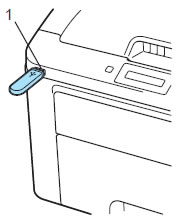
When the printer has recognized the USB flash memory drive, the LCD shows the following message.
Go to the step 2 to print data.
Checking device 1. /ABCD. FOLDER1
1. /ABCD. FOLDER1
If the LCD shows the following message different from above, Secure Function Lock 2.0 is enabled.
Function Lock
To print data directly from the USB flash memory drive, first, remove secure function lock as follows:-
Press + or - to choose ID.
ID Name 1
-
Press OK and enter the four-digit password.
PIN: [four-digit password]
-
Press OK.
The file names appears on the LCD if the password is correct.1. /ABCD. FOLDER1If the file name doesn't appear and one of the following messages appears on the LCD, it informs you that ID you want to print has the restricted options.
Access Denied:
Printing pictures directly from the USB flash memory drive to the Brother printer is restricted.
Limit Exceeded:
The number of the pages you are allowed to print is exceeded. The print job will be canceled.
No Permission:
Printing color documents is restricted. The print job will be canceled.
Mono Print Only:
Printing color documents is restricted.
Not Available:
Printing pictures directly from the USB flash memory drive to Brother printer is restricted.
-
Press + or - to choose ID.
-
Folder names and file names not in a folder will be shown on the LCD.
Press + or - to choose the folder name or file name and press OK.
If you choose the file name, go to the step 4.
If you choose the folder name, go to the step 3.
-
Only for users who chose the folder name in the step 2:
Press + or - to choose the file you want to print and press OK.
-
Press + or - to choose a default printing option you want to change and press OK.
E.g. If you want to change the paper size setting, press + or - to choose it and then press OK.
The default print options are as follows:
- Paper Size
- Media Type
- Multiple Page
- Orientation
- Collate
- Print Quality
- PDF Option
- Output Color
-
Press + or - to choose the setting you want to change and press Go.
The settings have been changed.
-
Press + or - to enter the number of copies you want, press Go.
The file you chose in the step 2 or 3 will be printed in the number of copies you entered.
DO NOT remove the USB flash memory from the USB direct interface until the printer has finished printing.
Content Feedback
Please note this form is used for feedback only.