FS101
FAQs & Troubleshooting |

FS101
Date: 25/09/2019 ID: faqh00000477_003
How do I draw up the lower thread by hand? (For models equipped with the quick-set bobbin)
You can begin sewing immediately without drawing up the bobbin thread.
When sewing gathers or darts, you can draw up the lower thread by hand so that some thread will be left over.
Before you draw up the lower thread, put the bobbin back in.
-
Pass the thread along the slit in the direction of the arrow, and leave it there without cutting it.
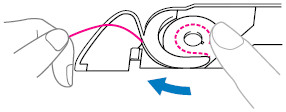
The bobbin cover should still be removed.
-
Raise the presser foot using the presser foot lever.
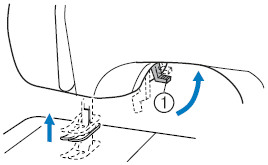
 Presser foot lever
Presser foot lever -
Lightly hold the end of the upper thread.
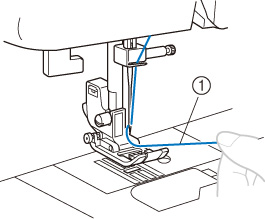
 Upper thread
Upper thread -
While holding the end of the upper thread, raise the needle either by turning the handwheel toward you (counterclockwise) so that the mark on the wheel points up or by pressing
 (needle position button) (for models equipped with the needle position button) once or twice.
(needle position button) (for models equipped with the needle position button) once or twice.
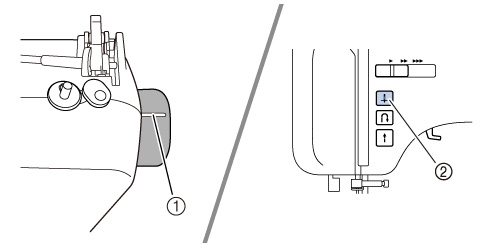
 Mark on the handwheel
Mark on the handwheel  Needle position button
Needle position button -
Pull on the upper thread to draw up the lower thread.
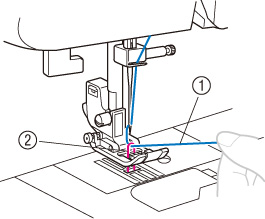
 Upper thread
Upper thread  Lower thread
Lower thread -
Pull out about 10 cm (4 inches) of both threads and pull them toward the back of the machine under the presser foot.
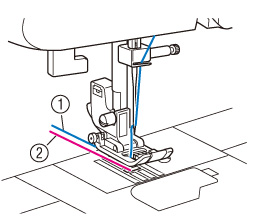
 Upper thread
Upper thread  Lower thread
Lower thread -
Replace the bobbin cover.
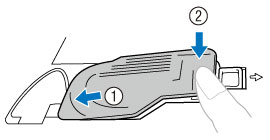
FS101
If you need further assistance, please contact Brother customer service:
Content Feedback
To help us improve our support, please provide your feedback below.
Step 1: How does the information on this page help you?
Step 2: Are there any comments you would like to add?
Please note this form is used for feedback only.