PT-D800W
FAQs & Troubleshooting |

PT-D800W
Date: 03/04/2020 ID: faqp00100264_000
Attaching the Keyboard LCD Unit
Attaching the Keyboard LCD Unit
-
Slide the cover on the bottom of the keyboard LCD unit to remove it, and then connect the keyboard LCD unit cable.
Install the cover.
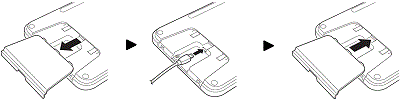
-
Connect the USB cable on the keyboard LCD unit to the socket on the side of the printer.
- When you turn the printer on, the keyboard LCD unit is also turned on.
-
The keyboard LCD unit can be installed on the printer by sliding it on the top cover.
When storing the keyboard LCD unit, turn it upside down and install it to the top cover to prevent it from becoming dusty or dirty. -
You can place the excess cable in the cable holder.
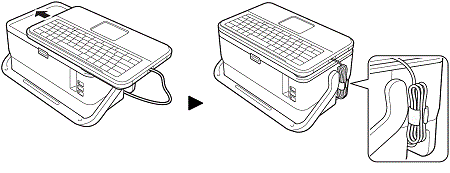
Installing the Coin Cell Battery
A coin cell battery is used as a backup power supply to maintain the settings for the internal clock of the keyboard LCD unit. The battery will be consumed even if the printer is not used for a long period of time.
- Make sure your P-touch labeling system is turned off.
- Press the cover open button to open the top cover.
-
Using a coin or similar object, slowly turn the coin cell battery cover in the direction of the arrow on the battery cover until it stops, and then remove the coin cell battery cover.
If the coin cell battery cover is forcibly turned past the stop position, it may become damaged.
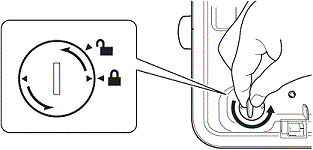
-
Install the battery.
Be sure to insert the new battery with the + and – sides facing the correct direction.
-
Return the coin cell battery cover to its original position. To install the coin cell battery cover, use a coin or similar object to slowly turn the coin cell battery cover in the opposite direction of the arrow on the battery cover until it stops.
For replacing and disposing of the battery, see "How do I clean / maintain my printer?”.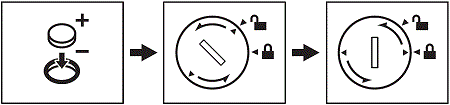
PT-D800W, PT-E850TKW
If you need further assistance, please contact Brother customer service:
Content Feedback
To help us improve our support, please provide your feedback below.
Step 1: How does the information on this page help you?
Step 2: Are there any comments you would like to add?
Please note this form is used for feedback only.