QL-500
FAQs & Troubleshooting |

QL-500
Date: 28/03/2022 ID: faqp00100213_000
I cannot save a file downloaded from the Brother support website (For Windows)
The download process varies depending on your browser. Follow the steps below to download the file.
-
Download a file.
Google Chrome™
-
Downloads will start automatically.

-
After the download has completed, click [x].

Microsoft Edge
-
Downloads will start automatically.
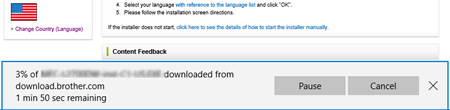
-
After the download has completed, click [x].
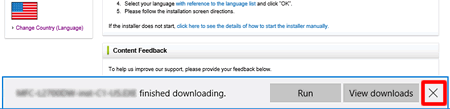
When you get a warning message such as "[file name] was blocked because this type of file can harm your device.", we recommend using other browsers (Google Chrome, etc.), or follow the steps below.
- Move the cursor onto the warning message and click […], and then click [Keep].
- Click the folder icon to confirm the downloaded file is stored.
-
Downloads will start automatically.
-
The downloaded files will be saved in the [Downloads] folder by default.
-
Click [File Explorer].
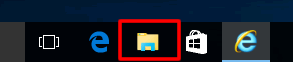
-
Open the [Downloads] folder from [Quick access].
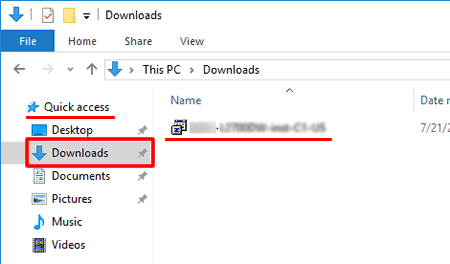
- Run the downloaded file and follow the installation procedure.
-
Click [File Explorer].
PT-1230PC, PT-2700, PT-2730, PT-7600, PT-9500PC, PT-9700PC, PT-9800PCN, PT-D600, PT-D800W, PT-E500, PT-E550W, PT-E800T, PT-E850TKW, PT-P710BT, PT-P750W, PT-P900W, PT-P950NW, QL-1110NWB, QL-500, QL-570, QL-580N, QL-700, QL-720NW, QL-800, QL-820NWB, RJ-3050, RJ-3150, SC-2000, SC-2000USB
If you need further assistance, please contact Brother customer service:
Content Feedback
Please note this form is used for feedback only.