PT-E850TKW
FAQs & Troubleshooting |

PT-E850TKW
Date: 29/11/2018 ID: faqp00001504_000
The ink ribbon (black tape) got caught in between the tape layers and came out of the printer, and the tape cannot be used.
This can happen when you install the tape cassette with the ink ribbon (black tape) loose, or pull out the printed tape by hand.

If the ink ribbon is not separated from the tape cassette, you can fix this by winding the spool to reel the ink ribbon as shown below.
- Be sure to wind the spool in the correct direction.
-
If the ink ribbon is broken, you cannot reel it. Replace the tape cassette with a new one.
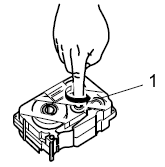
- Spool
Using a tape cassette with broken ink ribbon may cause the printer to break. Use a new tape cassette.
Please remember the following precautions for future use.
-
Is the end of the tape fed correctly through the tape guide?
If not, feed the end of the tape under the tape guide as shown below.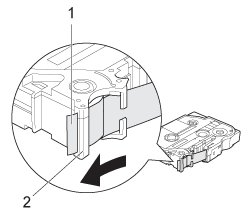
- End of tape
- Tape guide
-
Does the underside of the tape cassette completely touch the base of the compartment?
If the tape cassette is not installed correctly, the laminated tape may become misaligned, or the tape may get jammed in the printer. When installing the tape cassette, make sure that the entire underside of the tape cassette, especially near the tape exit, is touching the base of the compartment.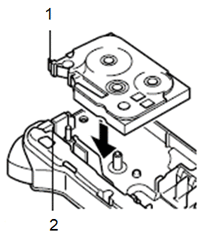
- End of tape
- Tape exit slot
-
Do not pull the tape out of the tape exit slot.
Pulling out the tape by hand could cause the ink ribbon to come out with the tape.If you pulled out excessive length of tape, cut the tape with scissors only when the ink ribbon has not come out. Check that the end of the tape feeds under the tape guide, and then reinstall the tape cassette.
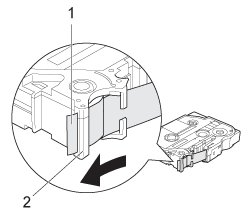
- End of tape
- Tape guide
-
Do not install the tape cassette with the ink ribbon loose.
If the ink ribbon is loose, use your finger to wind the spool in the direction of the arrow in the illustration below. Be sure to wind the spool in the correct direction.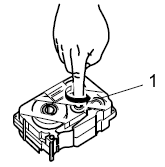
- Spool
-
Do not cover the tape exit slot while printing.
- Do not cut the tape until printing and feeding are complete.
Related FAQs
PT-1230PC, PT-1260, PT-1280, PT-1290, PT-1650, PT-1830, PT-2030, PT-2300, PT-2700, PT-2730, PT-7600, PT-9500PC, PT-9700PC, PT-9800PCN, PT-D400, PT-D410, PT-D600, PT-D610BT, PT-D800W, PT-E300, PT-E500, PT-E550W, PT-E800T, PT-E850TKW, PT-P300BT, PT-P710BT, PT-P750W, PT-P900W, PT-P950NW
If you need further assistance, please contact Brother customer service:
Content Feedback
Please note this form is used for feedback only.