MFC-J625DW
FAQs & Troubleshooting |

MFC-J625DW
Date: 19/03/2021 ID: faq00100723_000
I cannot repair the wired or wireless connection using the Network Connection Repair Tool (Windows)
How do you want to connect your Brother machine and your computer?
> Using the wireless (Wi-Fi) network connection
> Using the wired network connection
Using the wireless (Wi-Fi) network connection
Print the WLAN report and then follow the instructions on the WLAN report to fix any errors that may prevent the Network Connection Repair Tool from repairing your wireless connection.
> Click here to check the wireless status on the WLAN report.
Note: Depends on your model’s specification, the above link may not be available.
Using the wired network connection
-
Verify the connection between your Brother machine and your computer.
Make sure that the network cable is securely connected and the Link LED of the router or hub is ON (lit or blinking).
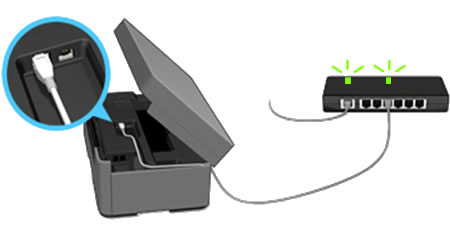
-
If the Link LED is lit or blinking
Your machine and router or hub are connected.
Restart the router or hub.
-
If the Link LED is not lit or blinking
Your machine and router or hub are not connected. Use a different network cable or connect the network cable to a different port on the router or hub. If the Link LED is still not lit or blinking, contact the manufacturer of the router or hub.
If the Link LED is now lit or blinking, your machine and router or hub are connected. Restart the router or hub.
If you still cannot print, go to the next step.
-
If the Link LED is lit or blinking
-
Uninstall and reinstall the Brother driver.
- Uninstall the Brother driver. (Click here to see how to uninstall the driver.)
-
Download the latest Full Driver & Software Package and reinstall it. The installation instructions are available on the download page.
> Click here to download Full Driver & Software Package in the Downloads section.
DCP-1615NW, DCP-7065DN, DCP-J105, DCP-J140W, DCP-J315W, DCP-J525W, DCP-J715W, DCP-J725DW, DCP-L2540DW, DCP-L2550DW, DCP-L2640DW, DCP-T420W, DCP-T426W, DCP-T430W, DCP-T436W, DCP-T500W, DCP-T510W, DCP-T520W, DCP-T530DW, DCP-T700W, DCP-T710W, DCP-T720DW, DCP-T730DW, DCP-T820DW, DCP-T830DW, HL-1210W, HL-2270DW, HL-3150CDN, HL-3170CDW, HL-4150CDN, HL-4570CDW, HL-5450DN, HL-5470DW, HL-6180DW, HL-L2365DW, HL-L2375DW, HL-L2460DW(XL), HL-L3230CDN, HL-L3270CDW, HL-L3280CDW, HL-L5100DN, HL-L5210DW, HL-L6400DW, HL-L6415DW, HL-L8250CDN, HL-L8350CDW, HL-L8360CDW, HL-T4000DW, MFC-1910W, MFC-7860DW, MFC-8910DW, MFC-8950DW, MFC-9140CDN, MFC-9330CDW, MFC-9970CDW, MFC-J200, MFC-J2310, MFC-J2320, MFC-J2330DW, MFC-J2340DW, MFC-J2510, MFC-J265W, MFC-J2720, MFC-J2730DW, MFC-J3520, MFC-J3530DW, MFC-J3540DW, MFC-J3720, MFC-J3930DW, MFC-J3940DW, MFC-J415W, MFC-J430W, MFC-J5910DW, MFC-J615W, MFC-J625DW, MFC-J6510DW, MFC-J6710DW, MFC-J6910DW, MFC-J825DW, MFC-L2700DW, MFC-L2740DW, MFC-L2750DW, MFC-L3735CDN, MFC-L3770CDW, MFC-L5900DW, MFC-L5915DW, MFC-L6900DW, MFC-L6915DW, MFC-L8340CDW, MFC-L8850CDW, MFC-L8900CDW, MFC-L9550CDW, MFC-T4500DW, MFC-T800W, MFC-T810W, MFC-T910DW, MFC-T920DW, MFC-T930DW
If you need further assistance, please contact Brother customer service:
Content Feedback
Please note this form is used for feedback only.