MFC-7420
FAQs & Troubleshooting |

MFC-7420
Date: 19/01/2021 ID: faq00100228_000
ControlCenter3 displays a blank screen at startup (Windows)
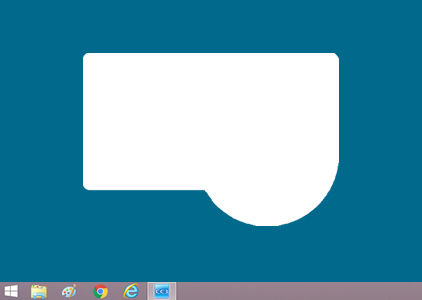
If ControlCenter3 displays a blank screen and you cannot use it, you must run a batch file that resets it back to Classic Mode.
- Right-click the CC3 icon in the task tray and click Exit.
-
Download the batch file.
> Click here to download the batch file. - Click the downloaded ChangeSkinToClassic.exe file. The file will run in the background.
- Go to Start > Brother > Brother Utilities.
- In Brother Utilities, click Scan, and then click ControlCenter3.
- In the task tray, click the CC3 icon and then click Open.
- If you enable Modern Mode, you must run the batch file again.
-
If the batch file creates a temporary folder ("BrotherCC3") on your desktop, it can be safely deleted.
Related FAQs
DCP-110C, DCP-115C, DCP-120C, DCP-130C, DCP-135C, DCP-145C, DCP-150C, DCP-155C, DCP-165C, DCP-185C, DCP-195C, DCP-330C, DCP-350C, DCP-375CW, DCP-385C, DCP-395CN, DCP-540CN, DCP-560CN, DCP-585CW, DCP-6690CW, DCP-7010, DCP-7030, DCP-7040, DCP-9040CN, DCP-J125, DCP-J315W, DCP-J715W, FAX-1840C, FAX-2820, FAX-2920, MFC-210C, MFC-215C, MFC-235C, MFC-240C, MFC-250C, MFC-255CW, MFC-260C, MFC-265C, MFC-290C, MFC-295CN, MFC-3240C, MFC-3360C, MFC-410CN, MFC-425CN, MFC-440CN, MFC-465CN, MFC-490CW, MFC-5440CN, MFC-5460CN, MFC-5490CN, MFC-5840CN, MFC-5860CN, MFC-5890CN, MFC-620CN, MFC-640CW, MFC-6490CW, MFC-665CW, MFC-685CW, MFC-6890CDW, MFC-7220, MFC-7320, MFC-7340, MFC-7420, MFC-7440N, MFC-7450, MFC-7840N, MFC-790CW, MFC-795CW, MFC-8380DN, MFC-8460N, MFC-8860DN, MFC-8880DN, MFC-9010CN, MFC-9120CN, MFC-9320CW, MFC-9420CN, MFC-9440CN, MFC-9840CDW, MFC-J220, MFC-J265W, MFC-J415W, MFC-J615W
If you need further assistance, please contact Brother customer service:
Content Feedback
Please note this form is used for feedback only.