HL-8050N
FAQs & Troubleshooting |

HL-8050N
Date: 25/03/2016 ID: faq00002765_000
The printout is out of alignment or the size of the printed document is reduced when printing the document from Microsoft Word 2010.
This issue occurs if the paper size for printing was not set correctly before printing the document from Microsoft Word 2010.
Please follow the steps below to set the paper size correctly.
- Open the document with Word 2010.
-
Click the File tab and then Print.
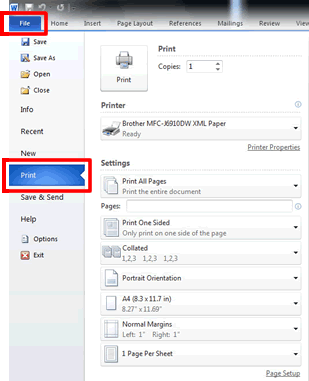
-
Click the setting for the paper size in the Settings section and choose the paper size you want to use for printing.
If your paper size already shows and appears to be chosen, be sure to click the drop down from the menu and choose the paper size again.
Example: If you are printing a letter size document and Letter is shown, click the drop down from the menu and choose "Letter" again.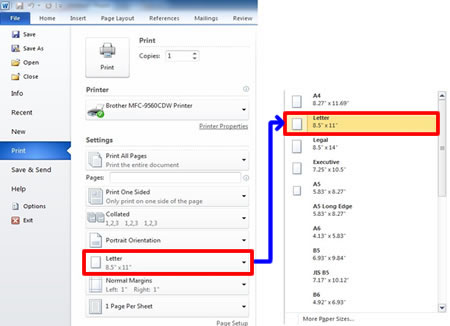
- Click Print.
-
When the document is printed without any issues, click Save on the File tab.
This issue may occur only if the paper size is never set before when creating the document. Before printing the document, we recommend setting the paper size and saving the setting by following the steps above.
DCP-110C, DCP-115C, DCP-120C, DCP-1510, DCP-1615NW, DCP-7010, DCP-7030, DCP-7040, DCP-7055, DCP-7065DN, DCP-9040CN, DCP-L2540DW, FAX-1820C, FAX-1840C, FAX-2820, FAX-2840, FAX-2850, FAX-2920, FAX-2950, HL-1110, HL-1210W, HL-1240, HL-1250, HL-1270N, HL-1430, HL-1440, HL-1450, HL-1470N, HL-1650, HL-1670N, HL-1850, HL-1870N, HL-2030, HL-2040, HL-2070N, HL-2130, HL-2140, HL-2150N, HL-2170W, HL-2240D, HL-2270DW, HL-2700CN, HL-3040CN, HL-3070CW, HL-3150CDN, HL-3170CDW, HL-3260N, HL-4040CDN, HL-4050CDN, HL-4150CDN, HL-4200CN, HL-4570CDW, HL-5040, HL-5050, HL-5070N, HL-5140, HL-5150D, HL-5170DN, HL-5240, HL-5250DN, HL-5270DN, HL-5340D, HL-5350DN, HL-5370DW, HL-5440D, HL-5450DN, HL-5470DW, HL-6050D, HL-6050DN, HL-6180DW, HL-7050, HL-7050N, HL-8050N, HL-L2365DW, HL-L5100DN, HL-L6400DW, HL-L8250CDN, HL-L8350CDW, HL-L8360CDW, MFC-1810, MFC-1815, MFC-1910W, MFC-210C, MFC-215C, MFC-3100C, MFC-3220C, MFC-3240C, MFC-3420C, MFC-3820CN, MFC-410CN, MFC-425CN, MFC-4800, MFC-5100C, MFC-5200C, MFC-5440CN, MFC-5840CN, MFC-620CN, MFC-640CW, MFC-7220, MFC-7290, MFC-7320, MFC-7340, MFC-7360, MFC-7420, MFC-7440N, MFC-7450, MFC-7470D, MFC-7840N, MFC-7860DW, MFC-8220, MFC-8380DN, MFC-8440, MFC-8460N, MFC-8820D, MFC-8840DN, MFC-8860DN, MFC-8880DN, MFC-8910DW, MFC-8950DW, MFC-9010CN, MFC-9120CN, MFC-9140CDN, MFC-9160, MFC-9180, MFC-9320CW, MFC-9330CDW, MFC-9420CN, MFC-9440CN, MFC-9660, MFC-9840CDW, MFC-9880, MFC-9970CDW, MFC-L2700D, MFC-L2700DW, MFC-L2740DW, MFC-L5900DW, MFC-L6900DW, MFC-L8850CDW, MFC-L8900CDW, MFC-L9550CDW
If you need further assistance, please contact Brother customer service:
Content Feedback
Please note this form is used for feedback only.