HL-1440
FAQs & Troubleshooting |

HL-1440
Date: 17/05/2013 ID: faq00002643_001
Install the Windows 7 built-in drivers from the Windows Update provided by Microsoft®.
The built-in drivers support the basic functions of your Brother machine. Click here to see what functions are supported by the built-in drivers for your Brother machine.
The installation steps of the buit-in drivers are different depending on the connection method.
Please note that the Internet connection is required to install the built-in drivers.
If you are connecting your Brother machine via USB connection:
The built-in drivers you can install via USB connection are printer driver and scanner driver*1.
The drivers are installed automatically by connecting your Brother machine to the PC running Windows 7 with a USB cable.
(*1Available only for Brother machines with scanner function.)
If you are connecting your Brother machine via Network connection:
The built-in driver you can install via network conection is ONLY printer driver. Follow the steps below to install the driver.
The "Network connection" means Peer-to-Peer network connection. If you want to share your Brother machine, see the Related FAQ's.
- Click Start => Control Panel => Hardware and Sound => Devices and Printers.
- Click Add a printer.
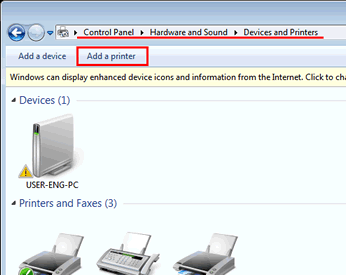
- Click Add a network, wireless or Bluetooth printer.
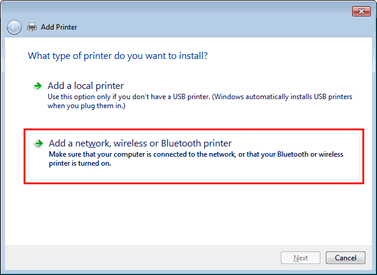
- Select the model name and click Next.
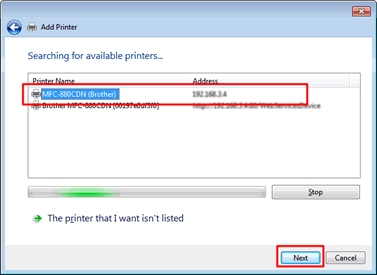
Hint:
If the model name is not listed, follow Steps i through iii and then go to Step 5.
- Click The printer that I want isn't listed.
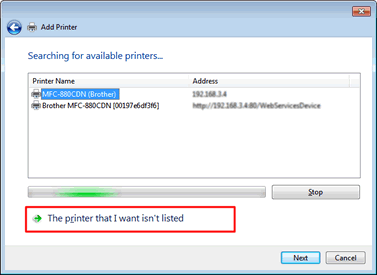
- Select Add a printer using a TCP/IP address or hostname and click Next.
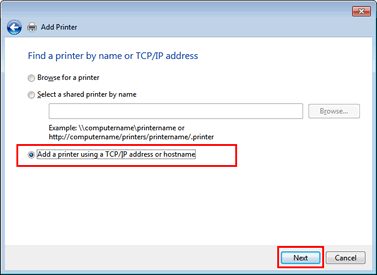
- Type the IP address of the Brother machine in the Hostname or IP address field, and check the Query the printer and automatically select the driver to use option. Then click Next.
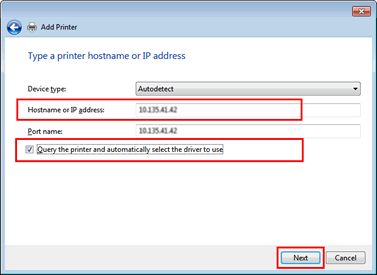
- Click The printer that I want isn't listed.
- Select Brother in the Manufacturer list and click Windows Update.
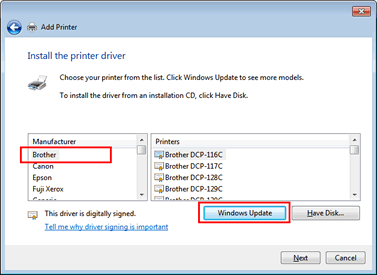
While the drivers are being downloaded, the Windows Update button will become inactive. It takes a few minutes to download the drivers. When the downloading is finished, the Windows Update button will become active again, and then go to Step 6.
- Select the model name and click Next.
Note for HL-1030 and HL-1230 Users:
The "Brother HL-1430" driver is the alternative driver for your Brother machine. Select the "Brother HL-1430" from the Printers list.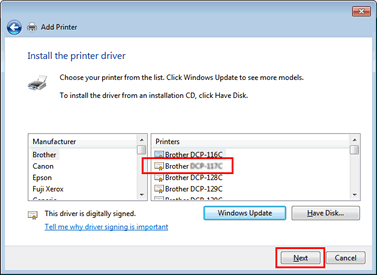
- The model name will be displayed in the Printer name field, and click Next.
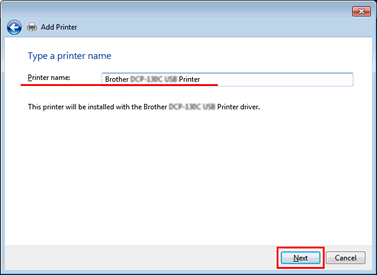
- Click Next.
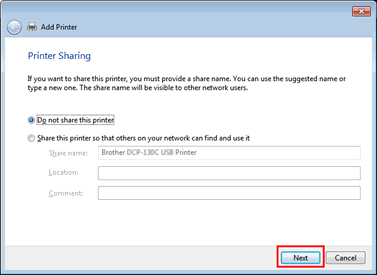
- Click Finish.
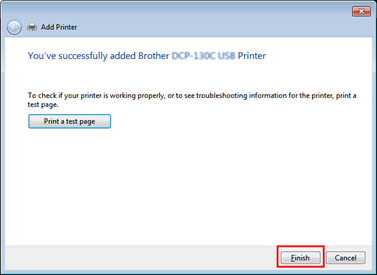
Related FAQs
DCP-110C, FAX-1820C, FAX-1840C, FAX-2850, HL-1230, HL-1240, HL-1250, HL-1270N, HL-1430, HL-1440, HL-1450, HL-1470N, HL-1650, HL-1670N, HL-1850, HL-1870N, HL-3260N, HL-4200CN, HL-5040, HL-5050, HL-5070N, HL-5140, HL-5150D, HL-5170DN, MFC-210C, MFC-3100C, MFC-3220C, MFC-3240C, MFC-3420C, MFC-3820CN, MFC-410CN, MFC-4800, MFC-5100C, MFC-5200C, MFC-5440CN, MFC-5840CN, MFC-620CN, MFC-8440, MFC-8820D, MFC-8840DN, MFC-9160, MFC-9180, MFC-9660, MFC-9880
If you need further assistance, please contact Brother customer service:
Content Feedback
Please note this form is used for feedback only.