DCP-J140W
FAQs & Troubleshooting |

DCP-J140W
Date: 27/11/2018 ID: faq00002544_007
When I make a copy the image or text is cut off.
This issue may occur if the document is placed incorrectly on the flat scanner glass, the paper is loaded incorrectly in the paper tray or the paper size setting is not programmed correctly.
Place the document on the flat scanner glass correctly
If you use the scanner glass, place the document you want to copy face down on the flat scanner glass.
Use the document guide lines in the upper-left corner of the flat scanner glass to help you position your document.
NOTE: Illustrations shown below are from a representative product and may differ from your Brother machine.
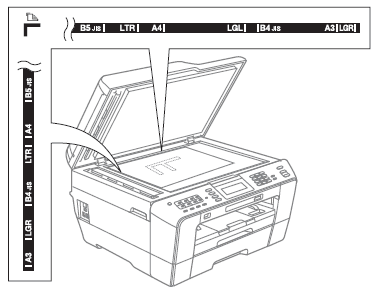
Loading the paper into the tray correctly
Regardless of the paper size you are using, you must always load the paper into the paper tray so that the two longer edges of the paper face the left and right sides of the paper tray and the two shorter edges of the paper face the front and back of the paper tray.
If you are standing in front of the paper tray, the paper should be in portrait orientation, NOT landscape orientation.
Setting the Paper Size
When you change the size of the paper you load into your Brother machine, you must also change the paper size setting.
DCP-195C, DCP-375CW, DCP-395CN, DCP-J140W, DCP-J525W, DCP-J725DW, MFC-255CW, MFC-295CN, MFC-5490CN, MFC-5890CN, MFC-795CW, MFC-J430W, MFC-J5910DW, MFC-J625DW, MFC-J6510DW, MFC-J825DW
If you need further assistance, please contact Brother customer service:
Content Feedback
Please note this form is used for feedback only.