HL-2270DW
FAQs & Troubleshooting |

HL-2270DW
Date: 25/04/2013 ID: faq00000646_005
Print both sides of paper (Manual 2-sided/Duplex Printing for Mac OS X 10.4.11 or greater)
Please follow the instructions below to print on both sides of paper.
NOTE: The steps and screens may differ depending on the operating system being used.
A4, Letter, Legal or Folio size plain or recycled paper that has a weight of 60 - 105 g/m2 (16 - 28 lbs.) may be used for automatic 2-sided(duplex) printing.
The BR-Script printer driver (PostScript emulation) does not support manual 2-sided(duplex) printing.
For Mac OS X 10.4.x users:
- Open the Print dialogue.
(Please refer to the instructions, "Change the printer driver settings (For Mac OS X)".) - Choose Paper Handling from the pop-up menu.
- Choose Odd numbered pages and click Print.
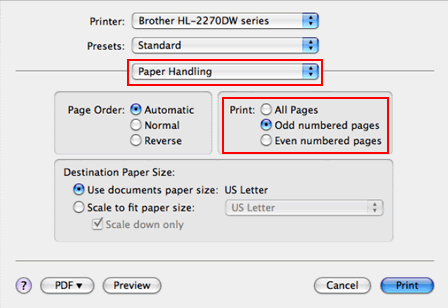
- Turn the paper over and reload it in the tray, and then choose Even numbered pages and click Print.
- Open the Print dialogue.
(Please refer to the instructions, "Change the printer driver settings (For Mac OS X)".) - Choose Paper Handling option from the print options pop-up menu.
- Choose Odd only in Pages To Print and click Print.
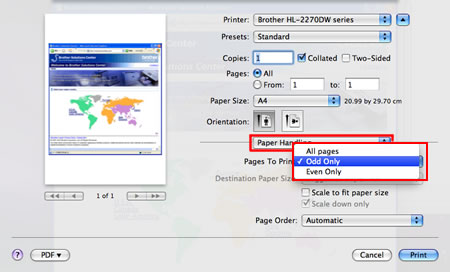
- Turn the paper over and reload it in the tray, and then choose Even only in Pages To Print and click Print.
HL-2130, HL-2240D, HL-2270DW
If you need further assistance, please contact Brother customer service:
Content Feedback
To help us improve our support, please provide your feedback below.
Step 1: How does the information on this page help you?
Step 2: Are there any comments you would like to add?
Please note this form is used for feedback only.