HL-5440D
FAQs & Troubleshooting |

HL-5440D
Date: 22/02/2013 ID: faq00000095_028
Install the optional tray unit.
- Turn off the printer power switch, and remove all the cables from the machine.
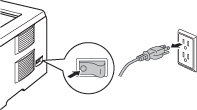
- Lift the printer carefully with both hands and place it onto the lower tray unit, so that the alignment pins of the lower tray unit are inserted into the guide holes on the bottom of the printer.
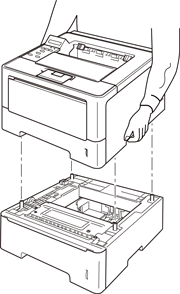
Driver configuration for Windows users:
Follow the instructions below to configure the printer driver to work with the lower tray.
- Open Printer Properties. (Click here to see how to open Printer Properties.)
- Choose the Accessories tab and click Auto Detect, once the lower trays and paper size have been detected then click Apply.
(Under certain conditions Auto Detect may not be available. If this situation occurs, you can manually add the lower tray. In Available Options select the Tray 2, click Add and then Apply.)
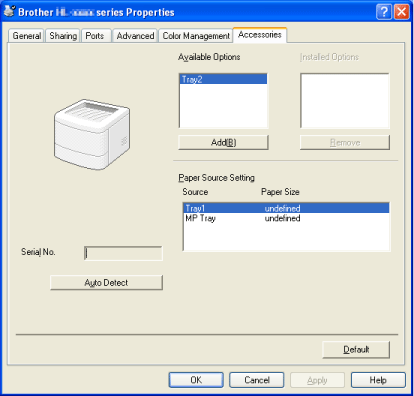
For Macintosh users:
The printer driver is already configured for use with the lower paper trays. No additional steps are required.
HL-5440D, HL-5450DN, HL-5470DW, HL-6180DW
If you need further assistance, please contact Brother customer service:
Content Feedback
To help us improve our support, please provide your feedback below.
Step 1: How does the information on this page help you?
Step 2: Are there any comments you would like to add?
Please note this form is used for feedback only.