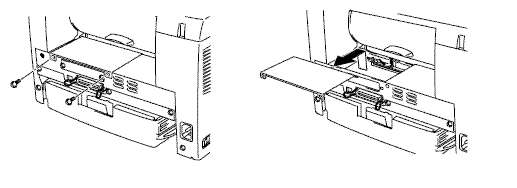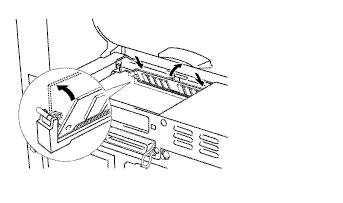HL-1250
FAQs & Troubleshooting |

HL-1250
Date: 27/01/2014 ID: faq00000068_019
How do I install additional memory?
Follow the procedure below to install additional memory.
-
Turn off the printer power switch, and then unplug the printer. Disconnect the interface cable from the printer.
Make sure you turn the printer OFF before you install or remove the SIMM.
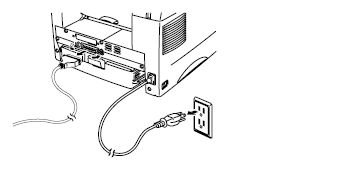
-
Open the rear cover.
-
Loosen the two screws that secure the access cover and remove it.
-
Unpack the SIMM and hold it by its edges.
SIMM boards can be damaged by even a small amount of static electricity. DO NOT touch the memory chips or the board surface. Wear an antistatic wrist strap when you install or remove the board. If you do not have an antistatic wrist strap, frequently touch the bare metal on the printer.
-
Install the SIMM into the slot at an angle, and then push it gently toward the vertical until it clicks into place.
-
Re-install the access cover and secure it with the two screws.
-
Close the rear cover.
-
Reconnect the interface cable (printer cable) to your computer. Plug the printer back in, and then turn on the printer power switch.
To check whether the SIMM has been installed properly, you can print the Configuration sheet by using the selection in the driver and check it to make sure it shows the additional memory.
HL-1250, HL-1270N, HL-1440, HL-1450, HL-1470N
If you need further assistance, please contact Brother customer service:
Content Feedback
Please note this form is used for feedback only.