HL-7050N
FAQs & Troubleshooting |

HL-7050N
Date: 26/09/2011 ID: faq00000063_015
What kind of envelops should I use and how do I print on envelopes?
Do not use any of the following types of envelopes, as they will cause paper feed problems:
- Envelopes that are damaged, curled, wrinkled, or irregularly shaped
- Envelopes that are extremely shiny or highly textured
- Envelopes with clasps, snaps or tie strings.
- Envelopes with self-adhesive closures
- Envelopes of baggy construction
- Envelopes that are not sharply creased
- Embossed envelopes
- Envelopes that were previously printed by a laser printer
- Envelopes that are pre-printed on the inside
- Envelopes that cannot be arranged uniformly when placed in a pile
- Envelopes constructed with paper that exceeds the paper weight specifications for the printer.
- Poorly manufactured envelopes with edges that are not straight or consistently square.
- Envelopes with transparent windows, holes, cutouts or perforations.

USE OF ANY OF THE ENVELOPES LISTED ABOVE MAY CAUSE DAMAGE TO YOUR PRINTER. SUCH DAMAGE IS NOT COVERED UNDER ANY WARRANTY OR SERVICE AGREEMENT.
Before printing envelopes, you must fan the stack of envelopes well to avoid paper jams and misfeeds.
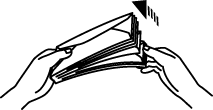
- Do not load different types of paper at the same time in the paper cassette because paper jams and misfeeds may occur.
- Do not print on envelopes using 2-Sided(Duplex) printing.
- For correct printing, you must select the same paper size from within your software application as the paper in the tray.
- If your application software does not support paper size selection in its print menu, you can change the paper size on the printer's control panel under the PAPER menu.
To print on envelops, follow the instructions below:
- Open the multi-purpose tray and lower it gently.

- Pull out the multi-purpose extension flap.

- Open the face up output tray.

- Make sure you pull out the face up output tray extension.

- Place the envelopes in the multi-purpose tray so they touch the back of the tray and remain below the limit mark.
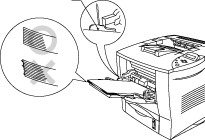
Make sure that the neatly stacked paper is correctly seated on the multi-purpose tray, otherwise paper may not be fed correctly, resulting in a skewed printout or a paper jam
- Press and slide the paper width adjuster to fit the envelope size.
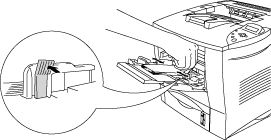
- The print surface must be face up.
- The leading edge must be placed inside first so it rests lightly against the printer.
- The top of the paper stack must be under the guides that are on both sides of the tray.
- Change the following settings in the printer driver.
Select the envelopes size and media type, and the paper source here.
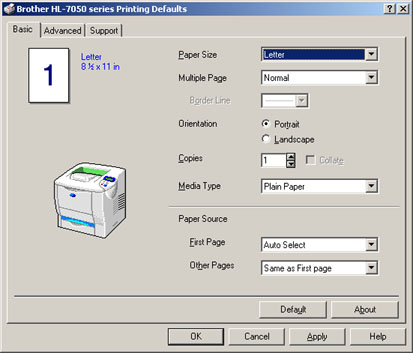
HL-7050, HL-7050N
If you need further assistance, please contact Brother customer service:
Content Feedback
To help us improve our support, please provide your feedback below.
Step 1: How does the information on this page help you?
Step 2: Are there any comments you would like to add?
Please note this form is used for feedback only.