MFC-5840CN
FAQs & Troubleshooting |

MFC-5840CN
Date: 12/09/2005 ID: faq00000063_003
How do I print on an envelope?
When printing on an envelope, use envelopes that weigh 75 - 95 g/m2 (20 – 25 lb). Since some envelopes require margin settings in an application, complete a test print to verify the print appears on the envelope correctly.
To prevent possible damage to the feeding mechanism, do not use the following types of envelopes:
- embossed (raised writing on them)
- with clasps
- sharply creased
- pre-printed on the inside
- envelopes shown below
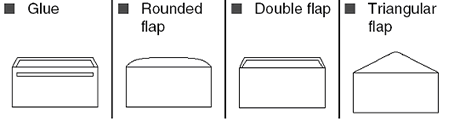
- Before loading the envelopes, press the corners and sides of the envelopes to make them as flat as possible.
- The front edge of the paper tray is slightly curved; when envelopes are pressed flat, only the center area of the tray should make contact.
- If the envelopes are 'double-feeding', put one envelope in the paper tray at a time.
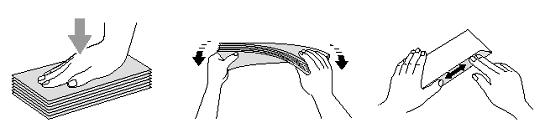
-
Insert the envelopes into the paper tray with the address side down and the leading edge (top of the envelopes) in first. Slide the paper guides on the sides to fit the width of the envelopes.
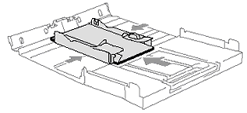
If you have problems when printing on envelopes, try the following suggestions:
-
Open the envelope flap.
-
Depending on the type of envelope and the location of the flap, make sure the open flap is either to the side of the envelope or to the back edge of the envelope when printing. (See the image below.)
-
Adjust the size and margin in your application.
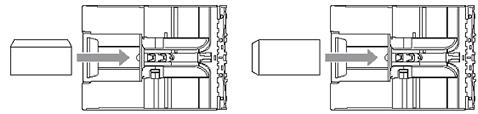
Misfeed, failure to feed or poor print quality may occur if the envelopes drop into the channel in the center of the paper tray. Inserting a folded sheet of paper between the paper tray and the stack of envelopes will improve alignment, feed, and print quality.
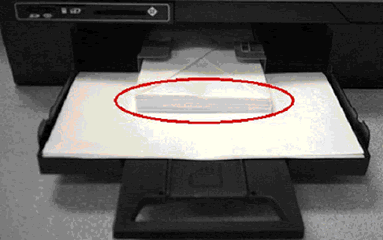
DCP-110C, DCP-115C, DCP-120C, FAX-1840C, MFC-210C, MFC-215C, MFC-3240C, MFC-410CN, MFC-425CN, MFC-5440CN, MFC-5840CN, MFC-620CN, MFC-640CW
If you need further assistance, please contact Brother customer service:
Content Feedback
Please note this form is used for feedback only.