MFC-L8850CDW
FAQs & Troubleshooting |

MFC-L8850CDW
Date: 25/03/2016 ID: faq00003051_000
Combine multiple scanned documents into a single file with PaperPort™
PaperPort™ has the stack feature. The stack feature allows you to combine multiple scanned documents into a single file with multiple pages. PaperPort™ only supports stacking of .pdf or .max (PaperPort) file formats. All items to be stacked must be of the same file format. (.pdf or .max).
The PaperPort™ is not available in some regions.
Follow the steps below to combine scanned documents:
NOTE: Illustrations shown below are from a representative product and operating system, and may differ from your Brother machine and operating system.
-
Open PaperPort™ by clicking Start-> (All) Programs -> Nuance PaperPort -> PaperPort.
Scanned documents are displayed on the right side of the screen.
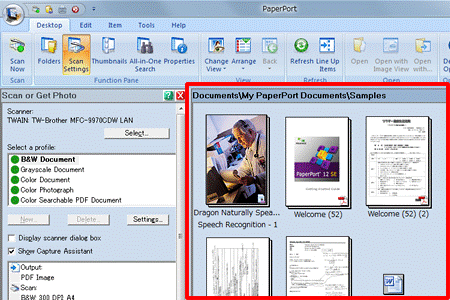
-
Single left-click on the first file to be stacked. A red border will surround the file indicating that it has been chosen.
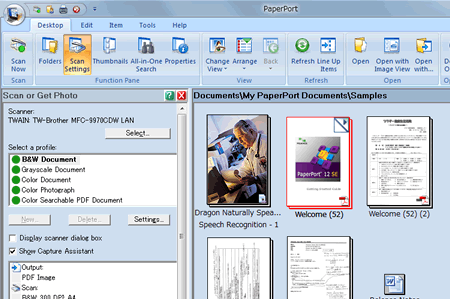
-
Hold down the Ctrl key and single left-click on each additional file to be stacked.
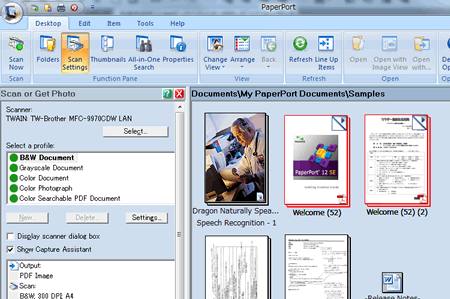
- You must choose the same file format(.pdf or .max) You can check the format at the bottom right of the file.
- You can also drag and drop files on top of each other to stack them.
-
Once all files have been chosen, release the Ctrl key. A red border will now surround all files to be stacked.
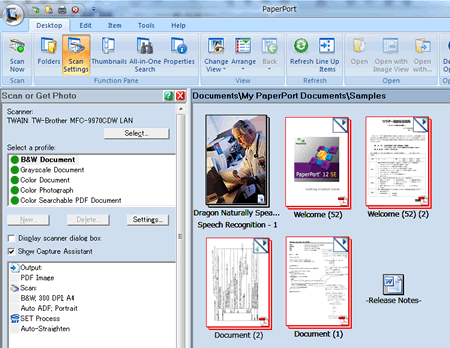
-
Right-click on one of the chosen files and left click Stack.The group of items will now be combined into a single file.
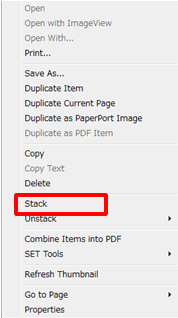
If the Stack menu is grayout, make sure all chosen files are in the same format. (.pdf or .max)
-
If you want to unstack a document, right-click on it and choose Unstack. Then choose one of the following options:
- Current Page
- All Pages
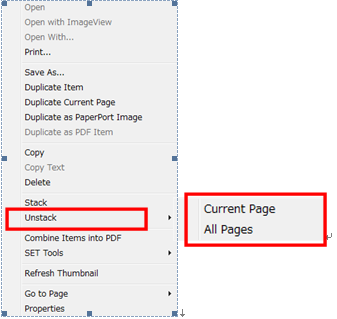
Related FAQs
DCP-7065DN, DCP-J4120DW, MFC-7360N, MFC-7860DW, MFC-8510DN, MFC-8910DW, MFC-8950DW, MFC-9460CDN, MFC-9970CDW, MFC-J430W, MFC-J4510DW, MFC-J4620DW, MFC-J470DW, MFC-J480DW, MFC-J5320DW, MFC-J5330DW, MFC-J5720DW, MFC-J5730DW, MFC-J5910DW, MFC-J5920DW, MFC-J5930DW, MFC-J625DW, MFC-J650DW, MFC-J6510DW, MFC-J6530DW, MFC-J6910DW, MFC-J6930DW, MFC-J6935DW, MFC-J825DW, MFC-J870DW, MFC-L8850CDW, MFC-L9550CDW
If you need further assistance, please contact Brother customer service:
Content Feedback
Please note this form is used for feedback only.