MFC-J470DW
FAQs & Troubleshooting |

MFC-J470DW
Date: 17/04/2015 ID: faq00002918_008
I still receive the error message "Paper Jam" after I removed the jammed paper.
To clear the error message Paper Jam after you removed the jammed paper, please open and close the scanner cover.
If you still receive the error message, a small piece of paper may be stuck inside your Brother machine.
Follow the steps below to remove any ripped paper remaining inside your Brother machine.
For the models with FAX functions:
Before you unplug the machine from the power source, you can transfer your faxes that are stored in the memory to your PC or another fax machine so you will not lose any important messages. Click here to see how to transfer your faxes that are stored in the memory to another fax machine.
NOTE: Illustrations shown below are from a representative product, and may differ from your Brother machine.
Move the print head and remove any ripped paper
- To prevent damage to your Brother machine, try not to touch the internal part when removing the jammed paper.
- If ink gets on your skin or clothing, immediately wash it off with soap or detergent.
-
Place both hands under the plastic tabs on both sides of the machine to lift the scanner cover (1) into the open position.
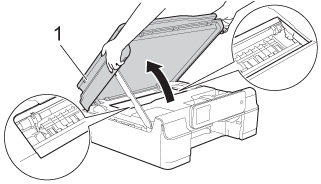
-
Check the position of the print head.
- If you found the print head at the left hand side or center of the platen area, go to STEP 3.
-
If the print head is in the right corner as shown in the illustration below, hold down
 (Cancel) or Stop/Exit until the print head moves to the center.
(Cancel) or Stop/Exit until the print head moves to the center.
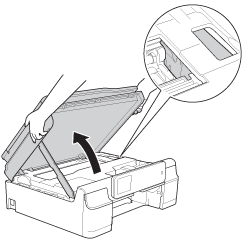
- Unplug your Brother machine from the AC power outlet (electrical socket).
- Gently move the print head using your fingers to take out any paper remaining in this area. To remove the small pieces of paper, you can use a pair of tweezers.
-
Lift the scanner cover (1) to release the lock. Gently push the scanner cover support down (2) and close the scanner cover (3) using both hands.
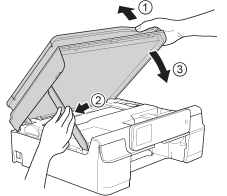
- Plug the power cord back into the AC power outlet (electrical socket).
If you still receive the error message Paper Jam, click here to see how to remove the paper jammed inside the machine.
Remove the paper jammed inside the machine
 |
You can see the steps with video clips.
|
Follow the steps below to clear the paper jam inside the machine.
- Unplug your Brother machine from the AC power outlet (electrical socket).
-
If the paper support flap is open, close it, and then close the paper support. Pull the paper tray (1) completely out of the machine.
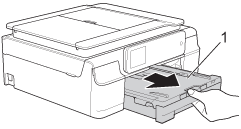
-
Pull the two green levers inside the machine to release the jammed paper.
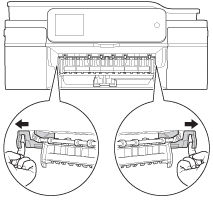
-
Place both hands under the plastic tabs on both sides of the machine to lift the scanner cover (1) into the open position. Make sure that jammed paper is not left in the corners of the machine.
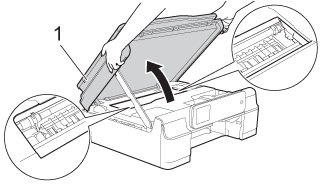
-
Make sure that all the jammed paper has been removed from the opening at the front of the machine as shown in the illustration below.
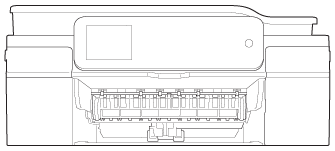
- If the jammed paper inside the machine cannot be removed, go to STEP 6.
- If the jammed paper inside the machine can be removed, go to STEP 9.
-
Prepare one sheet of thick letter or A4 sized paper, such as glossy paper (1), and insert it into the machine through the opening at the front of the machine as shown in the illustration below.
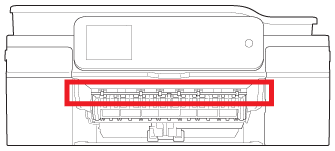
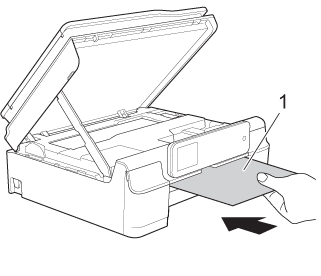
-
Remove the jammed paper that is pushed out by the paper you inserted.

DO NOT touch the encode strip (1). Doing this may cause damage to the machine.
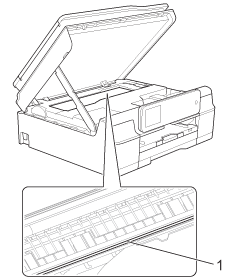
- Remove the paper you inserted from the opening at the front of the machine.
-
Lift the scanner cover (1) to release the lock. Gently push the scanner cover support down (2) and close the scanner cover (3) using both hands.
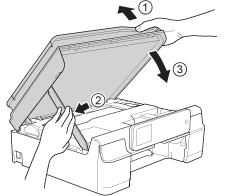
-
Push the paper tray firmly back into the machine.
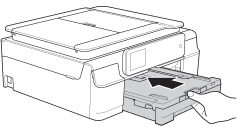
-
While holding the paper tray in place, pull out the paper support (1) until it clicks, and then unfold the paper support flap (2). Make sure you pull out the paper support until it clicks.
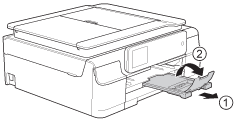
DO NOT use the paper support flap for Legal size paper. (Only available for some countries.)
- Plug the power cord back into the AC power outlet (electrical socket).
If the error message continues to appear, please contact Brother Customer Service from "Contact Us."
Related FAQs
MFC-J470DW, MFC-J650DW
If you need further assistance, please contact Brother customer service:
Content Feedback
Please note this form is used for feedback only.