MFC-J4540DW(XL)
FAQs & Troubleshooting |

MFC-J4540DW(XL)
Date: 17/09/2021 ID: faq00100709_001
Export an address book and import it to another machine
To import an address book to your machine, use Web Based Management. To export the address book from another machine use either:
- Web Based Management
- Remote Setup
If you use Remote Setup to export an address book
Before you can import the exported address book into your machine, convert the exported address book data using the Address Book Converter Tool (Windows only).
1. Export an address book
Export an address book using Web Based Management.
- Make sure the machine from which you want to export the address book is connected to your computer.
- Start your web browser.
-
Type "http://machine's IP address" in your browser's address bar (where "machine's IP address" is the machine's IP address).
For example:
http://192.168.1.2
You can see your machine’s IP address in the Network menu on the control panel of your machine. For more information, see your model’s Online User’s Guide.
-
If the machine prompts you for a password, type it, and then click
 . If you have not previously set your own password, type the default login password.
. If you have not previously set your own password, type the default login password. - If the Brother machine you have used does not support Web Based Management. Go to 1.2 Export an address book using Remote Setup.
1.1 Export an address book using Web Based Management
- Click the Address tab.
- Select the address book that you want to export.
-
Click Export.
To import the exported address book to another machine, go to section 2.
If you cannot find the Address Book menu, use Remote Setup.
1.2 Export an address book using Remote Setup
- Make sure your computer is connected to the machine from which you want to export the address book.
-
Launch
 (Brother Utilities).
(Brother Utilities). - Click the drop-down list and select your model name (if not already selected).
- Click Tools in the left navigation bar, and then click Remote Setup.
- Click Export.
-
Select the Address Book Only radio button, and then click Start.
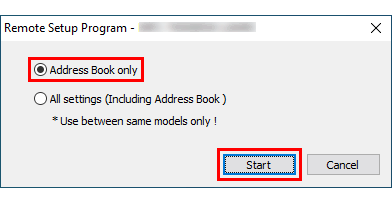
- Type the file name you want, and then click Save.
- > Click here to download the Address Book Converter Tool (Windows only). (867 KB)
-
Open the AddressBookConvertTool folder and double-click Rmd2XmlConvert.exe.
The Address Book Converter Tool starts. -
Click Browse.
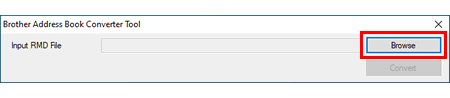
- Select the exported address book file (RMD), and then click Open.
-
Click Convert.

-
Write down the location where the converted address book files (XML) have been saved.
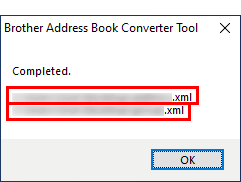
To import the exported address book to another machine, go to section 2.
2. Import an address book to another machine
-
Access the Web Based Management page of the Brother machine to which you want to import your address book.
> Click here to see how to access Web Based Management. -
Go to navigation menu, and then click the Address Book > Import.
Start from
 , if the navigation menu is not shown on the left side of the screen.
, if the navigation menu is not shown on the left side of the screen. - Select the address book file that you want to import.
- Click Submit.
If you have converted the exported address book data using the Address Book Converter Tool, you may need to import more than one address book file using Web Based Management.
MFC-J1010DW, MFC-J4340DW(XL), MFC-J4440DW, MFC-J4540DW(XL), MFC-J5340DW, MFC-J5740DW, MFC-J5955DW, MFC-J6540DW, MFC-J6555DW(XL), MFC-J6940DW, MFC-J6955DW, MFC-L2820DW, MFC-L2880DW(XL), MFC-L2920DW, MFC-L3755CDW, MFC-L3760CDW, MFC-L5710DW, MFC-L5915DW, MFC-L6915DW, MFC-L8390CDW, MFC-L9630CDN, MFC-L9670CDN
If you need further assistance, please contact Brother customer service:
Content Feedback
Please note this form is used for feedback only.