MFC-J4540DW(XL)
FAQs & Troubleshooting |

MFC-J4540DW(XL)
Date: 27/03/2023 ID: faq00003042_002
Unable to scan from the Automatic Document Feeder (ADF), but the machine will scan from the flatbed (Windows)
This issue is typically caused when the Auto Crop feature is enabled within the scan settings. This feature can only be used from the Flatbed, so the machine's scan function will bypass the ADF by default. To disable Auto Crop, complete the following steps:
NOTE: Illustrations shown below are from a representative product and operating system, and may differ from your Brother machine and operating system.
-
Open PaperPort™.
(Windows 10/ Windows 11)
Click (Start button) > (All Programs or All apps >) Nuance PaperPort > PaperPort.
(Start button) > (All Programs or All apps >) Nuance PaperPort > PaperPort.
(Windows 8.1)
Click (PaperPort).
(PaperPort).
-
Click the Scan Settings button.
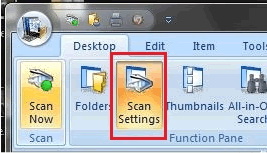
-
Make sure that Display scanner dialog box is checked.
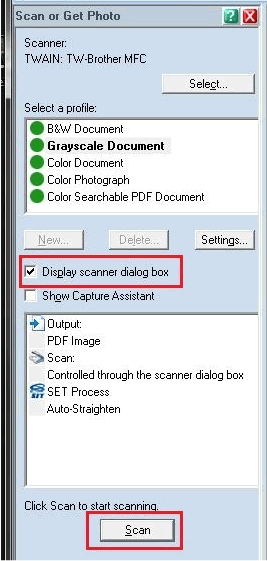
- Click the Scan button.
-
Uncheck the Auto Crop setting.
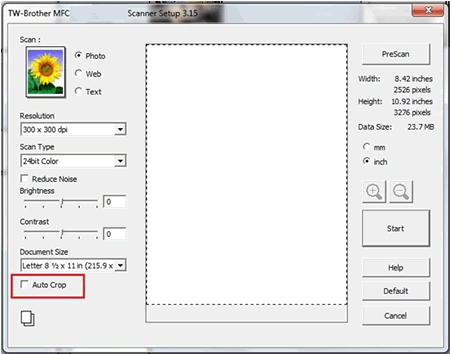
- Load the document in the ADF and click Start. The document should scan from the ADF.
MFC-J1010DW, MFC-J4340DW(XL), MFC-J4440DW, MFC-J4540DW(XL)
If you need further assistance, please contact Brother customer service:
Content Feedback
To help us improve our support, please provide your feedback below.
Step 1: How does the information on this page help you?
Step 2: Are there any comments you would like to add?
Please note this form is used for feedback only.