MFC-J4540DW(XL)
FAQs & Troubleshooting |

MFC-J4540DW(XL)
Date: 26/09/2022 ID: faq00002461_014
Print using only the black ink cartridge when the Color cartridges have run out.
Basically, your Brother machine is designed to stop ALL printing operations when any of the ink cartridges are low. This is to ensure the life of the print head and maintain premium print quality. If the unit were to continue printing, print jobs and cleaning cycles would suck air from the empty cartridge and damage the print head.
However, your Brother machine exceptionally can operate in a black and white print only mode when one or more color ink cartridges are empty. When a color cartridge is low, an error message will appear on the machine's display (hereinafter called LCD) of the machine stating B&W Print Only.
Follow the steps below to print using only the black ink cartridge:
NOTE: Illustrations shown below are from a representative product and may differ from your Brother machine.
STEP 1 Verify that the unit has message on the LCD
- If the LCD displays B&W Print Only, continue to STEP 2.
- If the LCD displays other error messages (for example "Paper Jam"), refer to "FAQs & Troubleshooting" for information on the error message you are receiving.
- You can use the machine as a black and white printer for approximately four weeks. This depends on the number of pages you print.
- If you unplug the machine or remove the ink cartridge.
STEP 2 Print using only the black ink cartridge following one of these printing procedures
PC Printing (Windows only):
- Open Printing Preferences. (Click here to see how to open Printing Preferences.)
-
Click the Basic tab and select Plain Paper in Media Type.
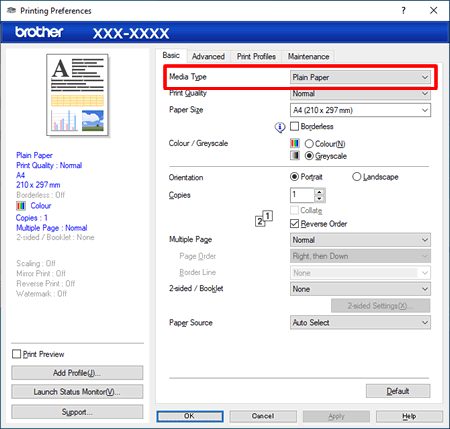
-
Click the radio button Grayscale or Greyscale.
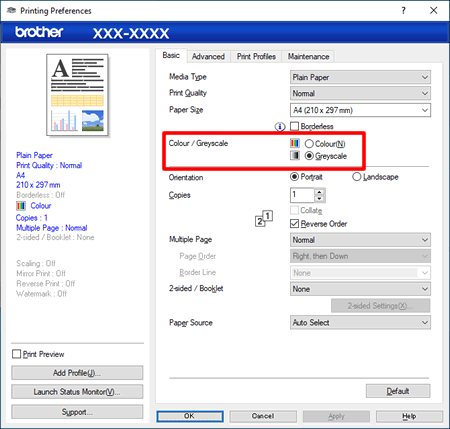
- Click Apply > OK.
Copying (available models only):
Faxing (available models only):
DCP-J1050DW, MFC-J1010DW, MFC-J4340DW(XL), MFC-J4440DW, MFC-J4540DW(XL), MFC-J5340DW, MFC-J5740DW, MFC-J5955DW, MFC-J6540DW, MFC-J6555DW(XL), MFC-J6940DW, MFC-J6955DW
If you need further assistance, please contact Brother customer service:
Content Feedback
Please note this form is used for feedback only.