MFC-9460CDN
FAQs & Troubleshooting |

MFC-9460CDN
Date: 09/11/2010 ID: faq00000307_016
Jam Tray 1 / Jam Tray 2
The LCD names for the paper trays are as follows.
NOTE: Illustrations shown below are from a representative product and may differ from your Brother machine.
| Tray type | Tray name |
| Standard paper tray | TRAY 1 |
| Optional lower tray | TRAY 2 |
If the LCD shows Jam Tray 1 or Jam Tray 2, follow these steps:
-
Pull the paper tray completely out of the machine.
Jam Tray 1: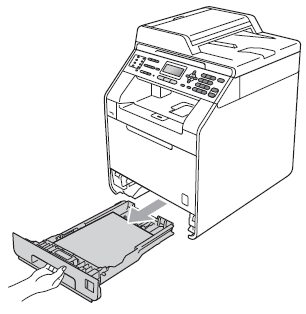
Jam Tray 2: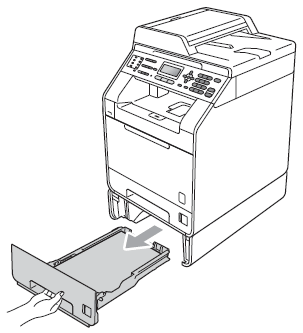
DO NOT touch the shaded parts shown in the illustration. These rollers may be rotating at high speed and can pinch or entrap your hand.
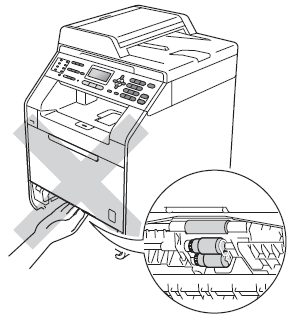
Use both hands to slowly pull out the jammed paper.
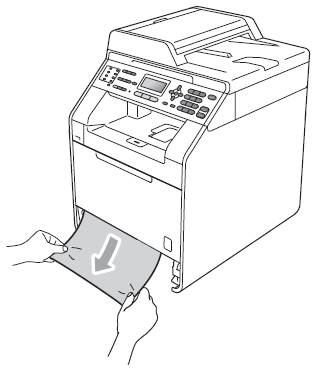
If the paper cannot be removed easily in this direction, stop pulling it and follow the instructions in the Related FAQ's: "Jam Inside".
Pulling out the jammed paper downwards allows you to remove the paper easier.
Make sure the paper is below the maximum paper mark
 (1) of the paper tray. While pressing the green paper-guide release lever, slide the paper guides to fit the paper size. Make sure that the guides are firmly in the slots.
(1) of the paper tray. While pressing the green paper-guide release lever, slide the paper guides to fit the paper size. Make sure that the guides are firmly in the slots.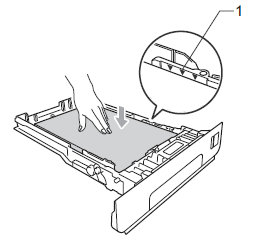
Put the paper tray firmly back in the machine.
Related FAQs
DCP-9055CDN, MFC-9460CDN, MFC-9970CDW
If you need further assistance, please contact Brother customer service:
Content Feedback
Please note this form is used for feedback only.