MFC-9440CN
FAQs & Troubleshooting |

MFC-9440CN
Date: 09/05/2013 ID: faq00000151_021
Colors are light or unclear on the whole page.
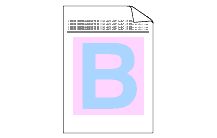
Please check the following points:
- Make sure that the recommended paper was used.
Please refer to "What is the recommended paper?"
- Change the paper to freshly unpacked paper.
- Make sure that the front cover is closed properly.
- Shake the toner cartridges gently.
- Clean the laser scanner windows with a soft cloth. Please refer to the instructions, "How do I clean the laser scanner windows?"
- Turn off Toner Save. Please refer to the instructions, "How can I activate/deactivate the Toner Save Mode?"
- Select "Vivid" for Color Mode in the printer driver.
NOTE:The steps may deffer depending on the operating system being used.
Click Start => Settings => Control Panel => Printer & Faxes. Right click on the printer icon for your machine and select Printing Preferences. Click Advanced tab, select "Vivid" for Color Mode and click on OK.
- If you are printing color graphics or are performing desktop publishing, using the BR-Script driver(Postscript language emulation) will usually solve the problem.
The latest BR-Script driver(Postscript language emulation) and the installation instructions are available in the Downloads section.
Alternatively, you can also install this from the CD supplied with your machine, by selecting Custom Install.
DCP-9040CN, MFC-9440CN, MFC-9450CDN
If you need further assistance, please contact Brother customer service:
Content Feedback
To help us improve our support, please provide your feedback below.
Step 1: How does the information on this page help you?
Step 2: Are there any comments you would like to add?
Please note this form is used for feedback only.