MFC-9440CN
FAQs & Troubleshooting |

MFC-9440CN
Date: 27/01/2014 ID: faq00000216_016
Spots are printed at 75mm.
Spots are printed 75mm (2.95 in.) apart down the page.
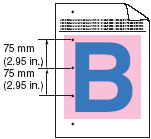
First try printing a few pages to try and clean the drum unit. If the problem is not solved after printing a few pages, the drum unit may have glue from a label stuck on the drum surface.
Follow the steps below to perform additional cleaning of the drum unit.
-
Clean the drum unit in Drum Cleaning mode.
-
Press the front cover release button and then open the front cover.
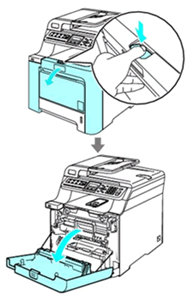
-
Close the front cover of the machine. The machine starts warming up.
-
Pull out the MP tray support and unfold the flap.
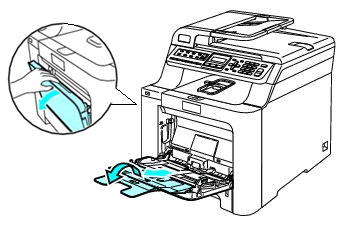
-
Put a blank sheet of paper in the MP tray.
-
When the machine finishes warming up, press Clear / Back first and then press the Left Arrow key.
Keep Clear / Back and the Left Arrow key pressed down until "DRUM CLEANING" is displayed on the LCD. -
Press Black(Mono) Start or Color(Colour) Start.
The paper will feed into the machine to start the drum cleaning. -
When "DRUM CLEANING / COMPLETED" is displayed on the LCD, press Stop / Exit.
-
Try to print again.
If this problem still remains, repeat steps a- g several times.
We recommend this cleaning operation once a month to keep the best quality.
-
-
Pull the drum unit out from the machine and clean it. See "How do I clean the drum unit?".
If the problem is not solved after doing step 2, repeat step 1 again.
-
If this problem is not solved after doing steps 1 and 2, the drum unit may be damaged.
Replace the drum unit with a new one. See "How do I replace the drum unit?".
DCP-9040CN, MFC-9440CN, MFC-9450CDN
If you need further assistance, please contact Brother customer service:
Content Feedback
To help us improve our support, please provide your feedback below.
Step 1: How does the information on this page help you?
Step 2: Are there any comments you would like to add?
Please note this form is used for feedback only.