MFC-9420CN
FAQs & Troubleshooting |

MFC-9420CN
Date: 27/01/2014 ID: faq00000316_001
How do I replace the OPC belt cartridge?
-
Do not touch the green film of the OPC belt cartridge. If you touch it, it could degrade print quality.
-
Do not expose the OPC belt cartridge to bright room light or sunlight (a light source of 74.3 footcandles or 800 lux) for more than two minutes to avoid damaging the belt.
- Damage caused by improper handling of the OPC belt cartridge may void your warranty.
-
Turn off the machine's power switch.
-
Open the scanner unit.
-
Open the inside cover.
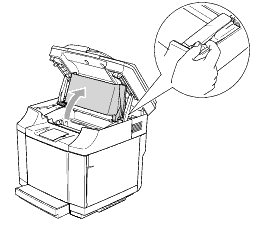
-
To release the lock, push the green belt cartridge lock levers on both sides inwards.
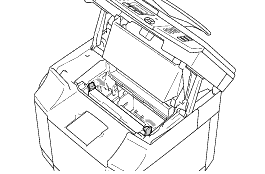
-
Remove the OPC belt cartridge from the machine.
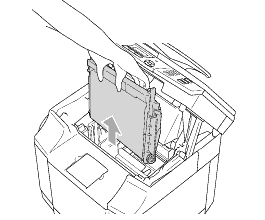
-
Remove the tension release pins from both sides of the new OPC belt cartridge.
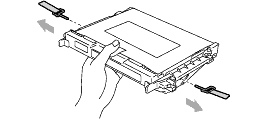
-
Remove the protective sheet from the new OPC belt cartridge. Do not touch the green part of the OPC belt cartridge.
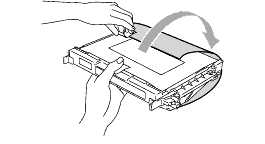
-
Put the new OPC belt cartridge into the machine guides with the flat side facing you.
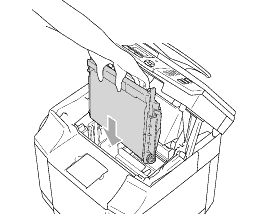
-
To lock the cartridge into the machine, push the belt cartridge lock levers that are on both sides of the OPC belt cartridge outwards.
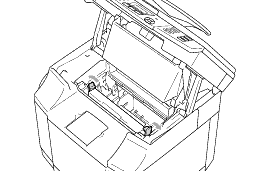
-
Close the inside cover, and then close the scanner unit.
-
Turn the machine's power switch back on.
MFC-9420CN
If you need further assistance, please contact Brother customer service:
Content Feedback
Please note this form is used for feedback only.