MFC-3240C
FAQs & Troubleshooting |

MFC-3240C
Date: 02/09/2009 ID: faq00000731_000
I'm scanning multiple pages to be emailed to one email address using Scan to Email from the Brother Control Center 2.0. An email message is being created for each page.
If you want to scan multiple pages into one file, please refer to the Related FAQs at the end of the page.
A patch file is available that will solve this problem. Please follow the instructions listed below to download and install the file.
Before installing the patch file, make sure that the icon of Brother Control Center 2.0 appears in the Task Tray located in the lower right corner of your monitor.
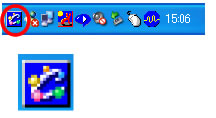
-
Right click on a blank area on your Desktop, click NEW and then click FOLDER. A folder titled "New Folder" will appear on your Desktop.
-
Right click the folder, click RENAME from the drop down options and type BROTHER.
-
The Brother End-User License Agreement will appear. If you agree to the terms, click I ACCEPT.
-
"File Download" will appear. Click SAVE. "Save as" will appear.
-
From the "SAVE IN" drop down menu, click DESKTOP. Double click the "Brother" folder and then click SAVE. This will begin the download of the patch file.
-
Once the download is complete, either the download window will disappear or you will see "Download complete" message. If "Download complete" appears, click Close.
If the License Agreement window is still open, click the red boxed "X" on the upper right corner to close the window.
-
Go to your Desktop, double click the "Brother" folder and locate the executable file named "brcc20" (.exe may appear at the end of the file name).
- Double click " brcc20 (.exe)" to extract the file. "Zip Self-Decompression" will appear.
-
Leave the file name in the window as is and click DECOMPRESS (X). "The decompression process was successful" will appear.
-
Click OK. Inside the "Brother" folder, locate the file named "setup(.exe)".
-
Double click the "Setup(.exe)" file. The installation will start.
-
Click Next.
-
Click Yes.
-
Click Finish.
-
At the end of the installation the message "You must restart your computer. Do you restart your computer now?" will appear. Click OK.
Related FAQs
DCP-7010, MFC-210C, MFC-3240C, MFC-5440CN, MFC-5840CN, MFC-620CN, MFC-7220, MFC-7420, MFC-7820N, MFC-8440
If you need further assistance, please contact Brother customer service:
Content Feedback
To help us improve our support, please provide your feedback below.
Step 1: How does the information on this page help you?
Step 2: Are there any comments you would like to add?
Please note this form is used for feedback only.