MFC-3240C
FAQs & Troubleshooting |

MFC-3240C
Date: 03/04/2006 ID: faq00000724_000
I'm using Windows®. The network scanning feature was working after I installed the driver but no longer works. What can I do?
If you had been able to scan via network however you cannot scan now, follow the instructions below to solve the issue.
-
Open "Control Panel".
*For Windows® XP users
With Classic View:
Click Start -> Settings -> Control Panel.
With Category View:
Click Start -> Control Panel.
*For Windows® 98/98SE/Me/2000 users
Click Start -> Settings -> Control Panel. -
Double click Scanners and Cameras.
-
Right click on the scanner icon of your model name and select Properties.
-
Click the Network Setting tab and then click on the Browse button.
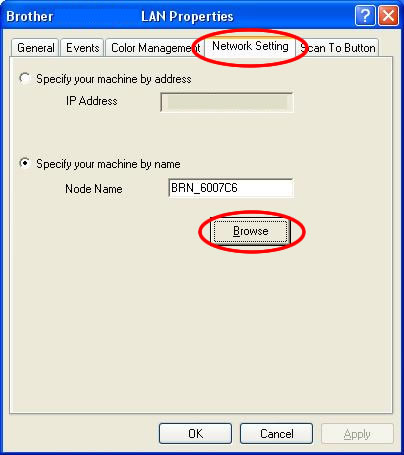
-
Locate your model name in the list. Select it and click OK.
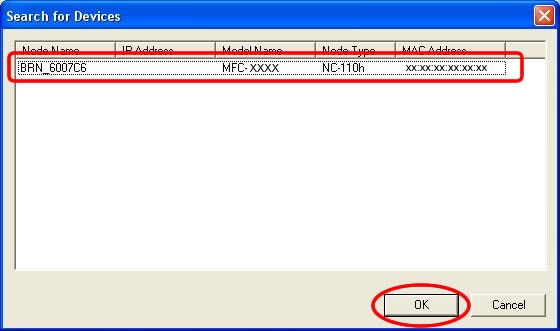
-
Click OK to exit.
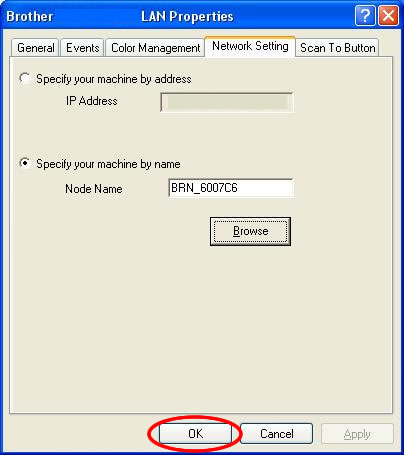
DCP-110C, DCP-540CN, MFC-210C, MFC-3240C, MFC-410CN, MFC-440CN, MFC-5440CN, MFC-5840CN, MFC-5860CN, MFC-620CN, MFC-665CW
If you need further assistance, please contact Brother customer service:
Content Feedback
To help us improve our support, please provide your feedback below.
Step 1: How does the information on this page help you?
Step 2: Are there any comments you would like to add?
Please note this form is used for feedback only.