HL-L8260CDW
FAQs & Troubleshooting |

HL-L8260CDW
Date: 09/07/2019 ID: faq00100210_504
Load and Print Envelopes Using the MP Tray
You can load up to ten envelopes in the MP tray.
Before loading, press the corners and sides of the envelopes to make them as flat as possible.

When you load a different size and type of paper in the tray, you must also change the Paper Size and Paper Type settings in the machine, or on your computer.
- Open the machine's back cover (the face up output tray).
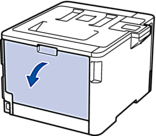
- Pull down the two grey levers, one on the left side and one on the right side, as shown in the illustration.
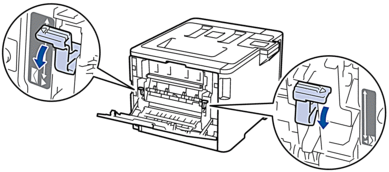
- On the front of the machine, open the MP tray and lower it gently.
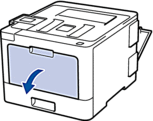
- Pull out the MP tray support (1) and unfold the flap (2).

- Slide the MP tray paper guides to fit the width of the envelopes that you are using.

- Load paper with the printing surface face up in the MP tray.


- Load up to 10 envelopes in the MP tray with the printing surface face up. Make sure the envelopes are below the maximum paper mark (1). Loading more than 10 envelopes may cause paper jams.
- Place the paper's leading edge (top of paper) between the
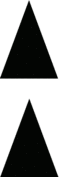 and
and  arrows (2).
arrows (2).
- Change your print preferences in the Print dialog box before sending the print job from your computer.SettingsOptions for Envelopes
Paper Size
Com-10
DL
C5
Monarch
Media Type
Envelopes
Env. Thick
Env. Thin
- Send your print job to the machine.
- When you have finished printing, return the two grey levers you adjusted in the earlier step back to their original positions.
- Close the back cover (the face up output tray) until it locks in the closed position.
Related FAQs
HL-L8260CDW, HL-L8360CDW, HL-L9310CDW
If you need further assistance, please contact Brother customer service:
Content Feedback
To help us improve our support, please provide your feedback below.
Step 1: How does the information on this page help you?
Step 2: Are there any comments you would like to add?
Please note this form is used for feedback only.