HL-4000CN
FAQs & Troubleshooting |

HL-4000CN
Date: 29/01/2014 ID: faq00002085_006
How can I print on transparency sheets?
- Use the multi-purpose tray to print transparency sheets.
- Use only the recommended type of transparency sheets (3M CG3300). Do not use any other types, such as color transparency sheets (bordered with a white frame). Using unsuitable transparency sheets may damage the printer.
- Do not use transparency sheets bordered with a white frame.
- Remove each transparency sheet from the face down tray as soon as it is output. When transparency sheets are allowed to accumulate in the face down tray, static electricity can build up and cause jams.
Follow the procedure below to print transparency sheets:
-
Adjust the paper guide to the mark corresponding to the size you are about to use.

-
Fan a few transparency sheets at a time.
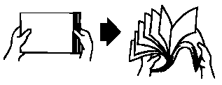
-
Insert the transparency sheets into the multi-purpose tray until they lightly touch the feeding slot.
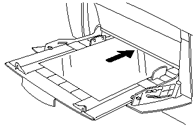
Do not use full color transparency sheets. They can jam in the printer and damage the fuser unit.
-
Launch printing from your program after loading the transparency sheets in the printer.
Now set the items for "Printer Driver Settings (for transparency sheets)" as shown below:
Printer Driver Settings (for transparency sheets)
Windows settings :
|
Tab
|
Item
|
Setting
|
| Paper/Output | Paper Size |
A4 or Same as Document Size (When the document size is A4) |
| Duplex | OFF | |
| Paper Tray | MP Tray | |
| Paper Type | Transparency |
Macintosh settings :
|
Dialog Box
|
Item
|
Setting
|
| Paper Settings | Paper Size |
A4 or no change (When paper size is A4) |
| Paper Type | Transparency | |
| General Settings | Document Type | Transparencies |
| Printer Settings | Duplex | OFF |
| Paper Tray | MP Tray |
You can also print transparency sheets with paper inserted between the sheets. For details about the way to set paper between the sheets and the functions of individual printer driver items, refer to Help.
HL-4000CN
Do you need any further assistance?
Content Feedback
Please note this form is used for feedback only.