HL-3450CN
FAQs & Troubleshooting |

HL-3450CN
Date: 16/05/2013 ID: faq00002299_000
How do I change the color mode from a Windows PC?
What is the benefit?
You can configure your printer driver to print in mono or color, you can also specify (with the PCL driver) 2 color printing. When priting in 2 color mode the printer can print at up to half the maximum print speed. For example, in 2 color mode the Brother HL-2600 printer can print at up to 12ppm. (maximum speed=24ppm/2=12ppm).
The procedure will depend on which driver you are using. If you don't know which driver you are using, click here to check it.
- From a Windows applications such as Microsoft® Word, click the "File" menu, and then select the "Print" option.
- Check the "Properties" button to display the printer driver setting.
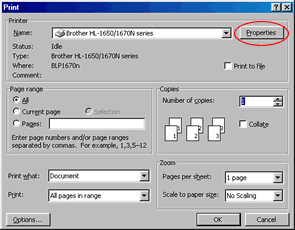
- Check the "Color/Mono" drop down menu.
- Specify which color options you require.
- When you have selected the appropriate option, click the "OK" button to return to the print dialogue of your Windows application.
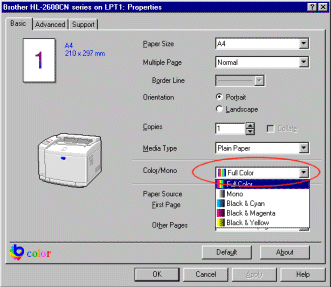
Using the BR-Script Driver
- From a Windows applications such as Microsoft® Word, click the "File" menu, and then select the "Print" option.
- Check the "Properties" button to display the printer driver setting.
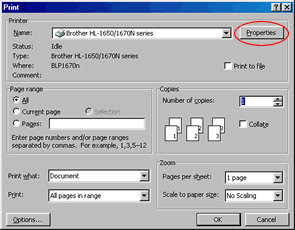
- Click the "Device Options" tab.
- In the "Printer features" area scroll down the list until "Color/Mono" appears, then from the "Change settings for: Color/Mono" option select the appropriate option.
- When you have selected the appropriate option, click the "OK" button to return to the print dialog of your Windows application.
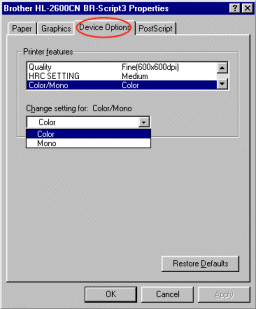
The BR-Script driver does not allow you to select 2-color printing.
HL-2600CN, HL-3450CN
Do you need any further assistance?
Content Feedback
To help us improve our support, please provide your feedback below.
Step 1: How does the information on this page help you?
Step 2: Are there any comments you would like to add?
Please note this form is used for feedback only.