SuperGalaxie 3000/3000C/3000D/3100D
FAQs & Troubleshooting |

SuperGalaxie 3000/3100D
Date: 15/06/2009 ID: faqh00000291_000
"There is not much thread remaining in the bobbin." message appearing on the LCD.
What does it mean and how do I clear it?
When the bobbin begins to run out of thread during embroidering, this message appears on the display.
If the pattern is nearly complete at this time, you can finish the pattern safely without changing the bobbin thread.
Otherwise, you need to stop the machine and change bobbin thread. Replace bobbin thread as described below.
- Press the Start/Stop button to stop the machine.
- Press the Needle Position button to raise the needle, and raise the presser foot lever.
- Use scissors to cut the upper thread.
- Remove the embroidery frame.
- Be careful not to apply strong force to the fabric at this time. Otherwise, the fabric may loosen in the frame.
- Be careful not to bump the embroidery unit carriage or the presser foot when removing or attaching the embroidery frame. Otherwise, the pattern will not embroider correctly.
- Insert a wound bobbin into the machine, then reattach the embroidery frame.
- To return to the spot in the pattern where you stopped sewing, press
![[-/+] key](/g/b/img/faqend/faqh00000291_000/nz/en/19035/fwdbck_key.jpg) key.
key.
- Press
![[-1] key](/g/b/img/faqend/faqh00000291_000/nz/en/19037/back001_key.jpg) key to move the needle back 2-3 stitches before the spot where the thread was cut.
key to move the needle back 2-3 stitches before the spot where the thread was cut.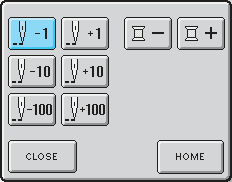
- Press
![[CLOSE] key](/g/b/img/faqend/faqh00000291_000/nz/en/19039/close_key.jpg) key to return to the original screen.
key to return to the original screen.
- Lower the presser foot lever, and press the Start/Stop button to continue sewing.
If the operation procedure was correct, the machine will beep once.
If the operation procedure was incorrect, the machine will beep twice or four times.
To turn the alarm on or off, press  .
.
SuperGalaxie 3000/3000C/3000D/3100D
If you need further assistance, please contact Brother customer service:
Content Feedback
To help us improve our support, please provide your feedback below.
Step 1: How does the information on this page help you?
Step 2: Are there any comments you would like to add?
Please note this form is used for feedback only.