Innov-is NV1100
FAQs & Troubleshooting |

Innov-is NV1100
Date: 28/02/2017 ID: faqh00100040_003
How do I remove or attach the presser foot holder?
Remove the presser foot holder when cleaning the sewing machine or when installing a presser foot that does not use the presser foot holder, such as the quilting foot. Use the screwdriver to remove the presser foot holder.
-
Always press
 on the screen to lock all keys and buttons before changing the presser foot or the presser foot holder. If
on the screen to lock all keys and buttons before changing the presser foot or the presser foot holder. If  is not pressed and the “Start/Stop” button or another button is pressed, the machine will start and may cause injury.
is not pressed and the “Start/Stop” button or another button is pressed, the machine will start and may cause injury.
-
Remove the presser foot.
For details, refer to How do I remove or attach the presser foot? -
Use the L-shaped (or disc-shaped) screwdriver to loosen the presser foot holder screw.
Turn the screw toward the back of the machine (counterclockwise).
(1) Screwdriver (2) Presser foot holder
(3) Presser foot holder screw
-
Remove the presser foot holder.
-
Raise the presser foot lever.
-
Align the presser foot holder with the lower left side of the presser bar.
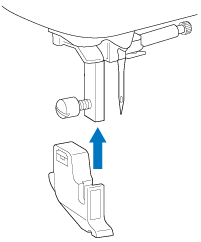
-
Hold the presser foot holder in place with your right hand, and then tighten the screw using the screwdriver in your left hand.
Turn the screw toward you (clockwise).
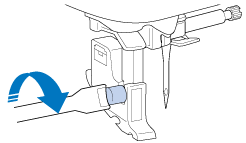
Be sure to securely tighten the presser foot holder screw, otherwise the presser foot holder may fall off and the needle may strike it, causing the needle to bend or break.
If the presser foot holder is not correctly installed, the thread tension will be incorrect.
Related FAQs
Innov-is NQ3500D, Innov-is NQ3700D, Innov-is NV1100, Innov-is NV1300, Innov-is NV1800Q, Innov-is NV2600, Innov-is NV2700
If you need further assistance, please contact Brother customer service:
Content Feedback
Please note this form is used for feedback only.