PE-DESIGN Ver.6
FAQs & Troubleshooting |

PE-DESIGN Ver.6
Date: 26/02/2009 ID: faqh00000104_001
When I select the Gradation check box in Expert mode of the Region sewing attribute dialog box in Design Center, I cannot blend two colors.
When you select the Gradation check box in Expert mode of the Region sewing attribute dialog box in Design Center as shown below, the density of one color can be adjusted.
The density of two colors cannot be adjusted in Design Center.
In the following steps, the density of two colors can be adjusted to create a custom gradation pattern in Expert mode of the Sewing Attribute Setting dialog box in Layout & Editing.
The density of two colors cannot be adjusted in Design Center.
| With PE-DESIGN Ver.8 | With PE-DESIGN Ver.7 |
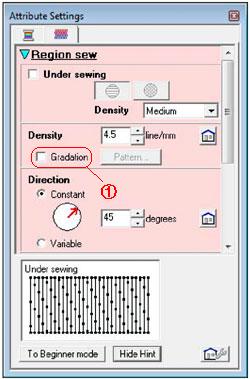 |
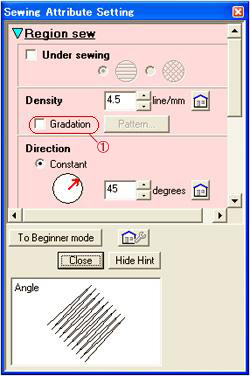 |
| With PE-DESIGN Ver.6 | |
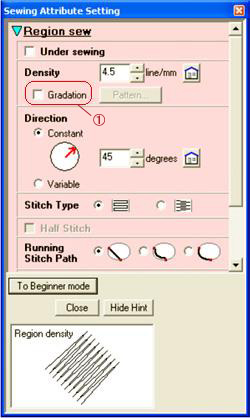 |
 Gradation check box: The density of one color can be adjusted. Gradation check box: The density of one color can be adjusted. |
In the following steps, the density of two colors can be adjusted to create a custom gradation pattern in Expert mode of the Sewing Attribute Setting dialog box in Layout & Editing.
- In Expert mode of the Sewing Attribute Setting dialog box, select the Gradation check box under Region sew.
With PE-DESIGN Ver.8 With PE-DESIGN Ver.7 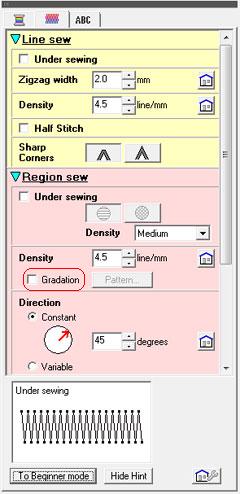
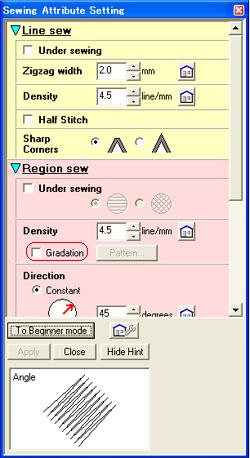
With PE-DESIGN Ver.6 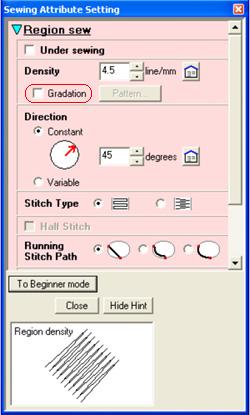
- Click Pattern.
The Gradation Pattern Setting dialog box appears.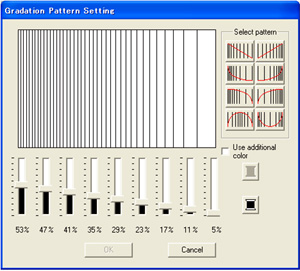
- To change the thread color, click
 . Select a color in the Thread Color dialog box that appeared, and then click OK.
. Select a color in the Thread Color dialog box that appeared, and then click OK.
- To select a preset gradation pattern, click the desired pattern under Select pattern.
- Move the sliders to adjust the density of the gradation pattern.
The preview area shows the setting changes that you make.
- To blend two colors, select the Use additional color check box, click
 under Use additional color. Select a color in the Thread Color dialog box that appeared, and then click OK.
under Use additional color. Select a color in the Thread Color dialog box that appeared, and then click OK.
- Click OK.
- If the Use additional color check box is cleared, the gradation settings are applied to the remaining color.
- To close the dialog box without applying the changes to the gradation pattern, click Cancel.
PE-DESIGN 8, PE-DESIGN Ver.6, PE-DESIGN Ver.7
If you need further assistance, please contact Brother customer service:
Content Feedback
To help us improve our support, please provide your feedback below.
Step 1: How does the information on this page help you?
Step 2: Are there any comments you would like to add?
Please note this form is used for feedback only.